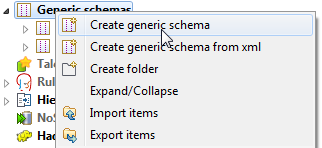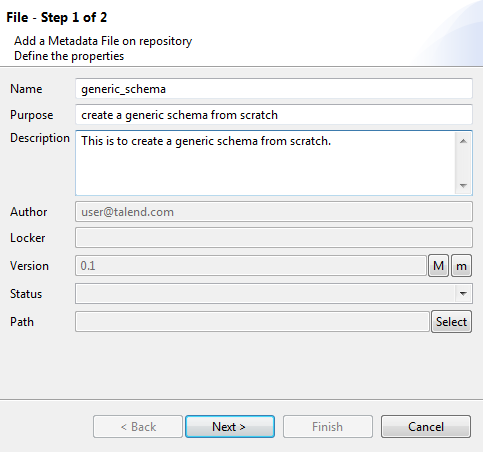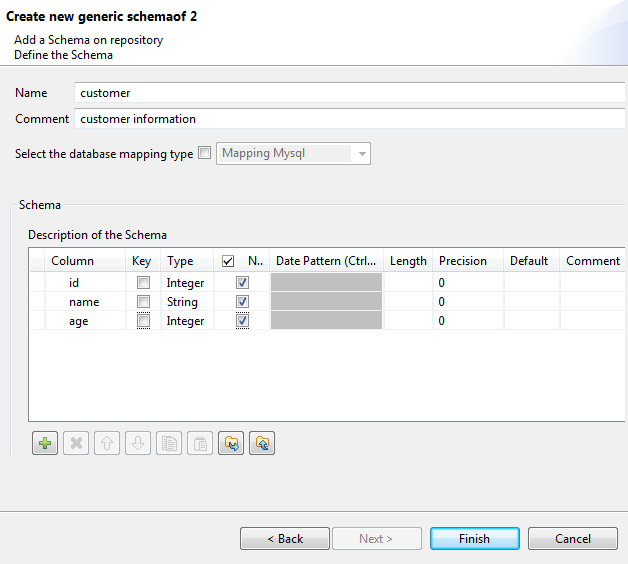Setting up a generic schema from scratch
About this task
To create a generic schema from scratch, proceed as follows:
Procedure
Did this page help you?
If you find any issues with this page or its content – a typo, a missing step, or a technical error – let us know how we can improve!