Setting up an SAP connection
About this task
This section shows you how to set up a centralized SAP connection using the SAP metadata wizard.
To successfully establish the connection between Talend Studio and SAP, ensure that you have the proper authorization rights to access the SAP systems. For more information, see SAP.
Procedure
-
In the Repository tree view, expand the
Metadata node and check that the SAP
Connections node is present. If the SAP
Connections node is present, go to the next step.
Otherwise:
- Open the Feature Manager window by selecting Help > Feature Manager.
- Type sap in the search field, check SAP in the search result section, and click Next.
- Proceed as prompted to install the SAP module and restart Talend Studio.
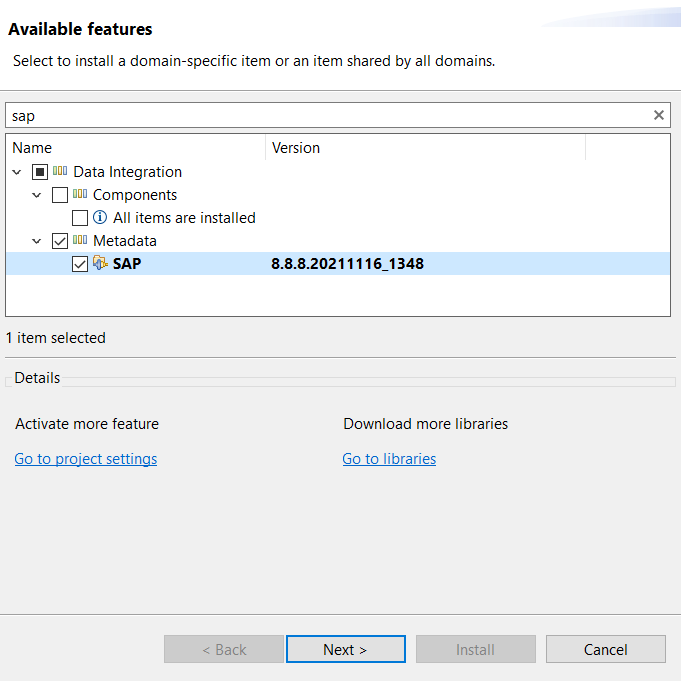
-
Right-click the SAP Connections node and select
Create SAP connection from the contextual menu. The
SAP Connection wizard opens up.
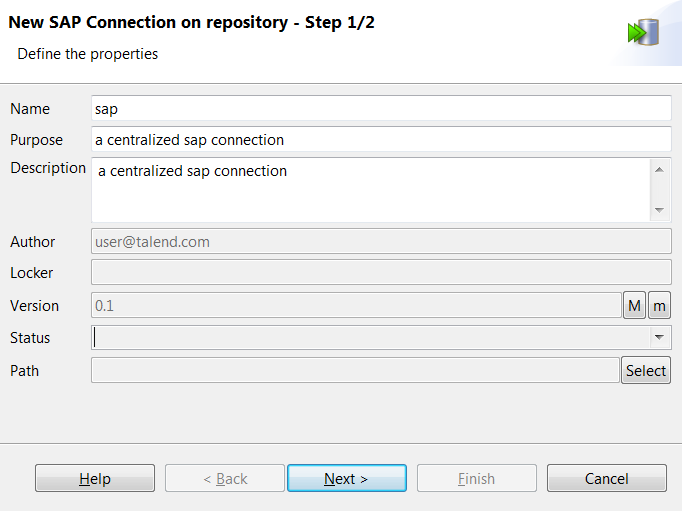
- Fill in the generic properties such as Name, Purpose (optional), and Description (optional). The information you fill in the Description field will appear as a tooltip when you move your mouse pointer over the connection.
- If needed, set the connection version and status in the Version and Status fields respectively. You can also manage the version and status of a repository item in the Project Settings dialog box. For more information, see Upgrading the version of project items and Status management respectively.
-
Click Next to fill in the SAP system connection
details.
The following table describes the fields listed in the dialog box.
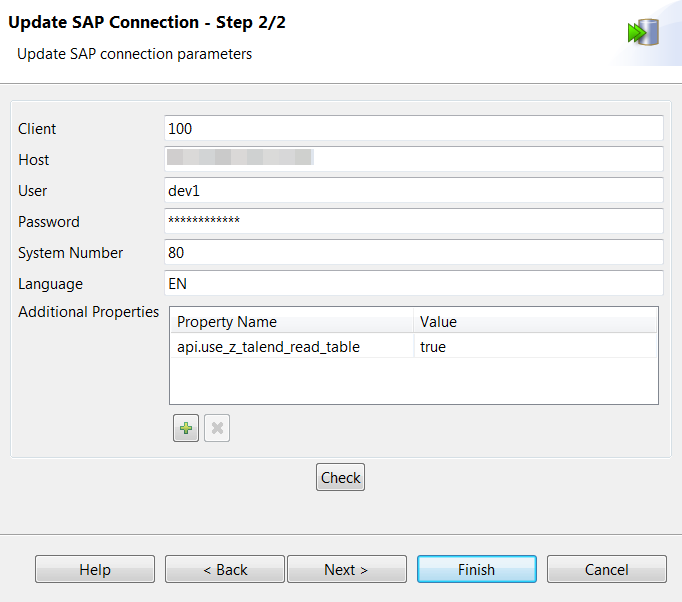
Property Description Client The SAP system client ID. Host The name or IP address of the host on which the SAP server is running. User and Password The user connection ID and password. System Number The SAP system number. Language The language of the SAP system. Additional Properties Complete this table with the property or properties to be customized if you need to use custom configuration for the SAP system being used. For example, if you need to retrieve data from tables with more than 512 bytes per row using this connection later, click the [+] button below the Additional Properties table to add a property api.use_z_talend_read_table and set its value to true. For more information, click Help to open the dialog box that shows the instruction.
Note that additional properties are optional if you are creating metadata for connecting an SAP Application Server through RFC; however, if you are creating metadata for connecting an SAP Message Server through RFC, the following properties are required and need to be set in this table.- jco.client.r3name
- jco.client.mshost
- jco.client.group
- Click Check to validate the SAP connection details.
-
Click Next to specify the type of the SAP connection you
want to create from the ADSO connection type drop-down
list.
- Select SAP JCO3 to create a connection using SAP JCO3.
- Select Hana JDBC to create a connection to the SAP HANA database.
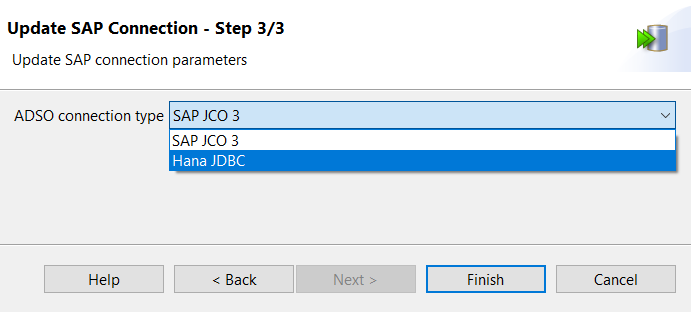 Information noteNote: The SAP Connection - Update SAP Connection - Step 3/3 dialog box is available only when you have installed the R2021-12 Talend Studio Monthly update or a later one delivered by Talend. For more information, check with your administrator.
Information noteNote: The SAP Connection - Update SAP Connection - Step 3/3 dialog box is available only when you have installed the R2021-12 Talend Studio Monthly update or a later one delivered by Talend. For more information, check with your administrator. -
Do the following according to your selection in the previous step.
- If you select HANA JDBC in the previous step and click
Next, specify the SAP HANA database connection
parameters if you need to retrieve the metadata of Advanced Data Store Objects
using this centralized connection later. You can optionally click
Check to validate the SAP HANA database connection details.The following table describes the fields listed in the dialog box.
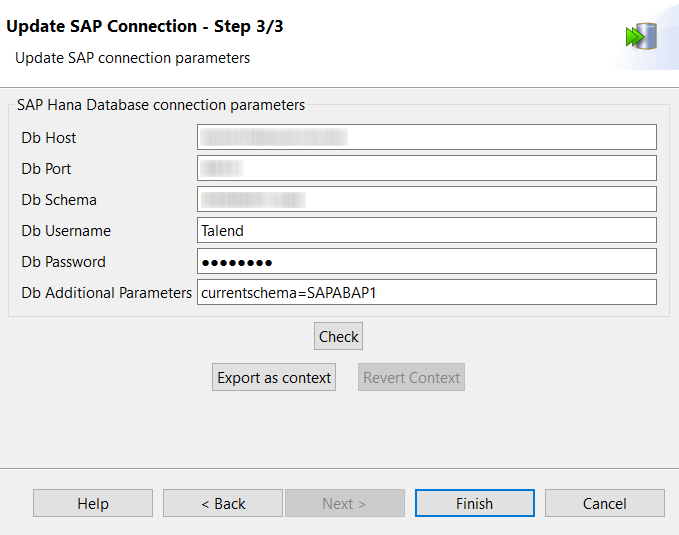
Property Description Db Host The IP address or hostname of the database. Db Port The listening port number of the database. Db Schema The table schema name. Db Username and Db Password The database user authentication data. Db Additional Parameters The additional parameters for connecting the SAP HANA database. - Select SAP JCO 3 from the ADSO SAP Connection drop-down list if you want to create the connection using SAP JCO3.
- If you select HANA JDBC in the previous step and click
Next, specify the SAP HANA database connection
parameters if you need to retrieve the metadata of Advanced Data Store Objects
using this centralized connection later. You can optionally click
Check to validate the SAP HANA database connection details.
-
Click Finish to save the settings.
The newly created SAP connection metadata will be saved under the Metadata > SAP Connections node in the Repository tree view. Now you can drag and drop the SAP connection node onto your Job design workspace as an SAP component, with the connection details automatically filled.
If you need to further edit an SAP connection, right-click the connection node and select Edit SAP Connection from the contextual menu to open this wizard again and make your modifications.
Did this page help you?
If you find any issues with this page or its content – a typo, a missing step, or a technical error – let us know how we can improve!
