Text Compare editor
The Text Compare editor is a two-pane comparison view that displays the different versions of a text-based project item between both branches.
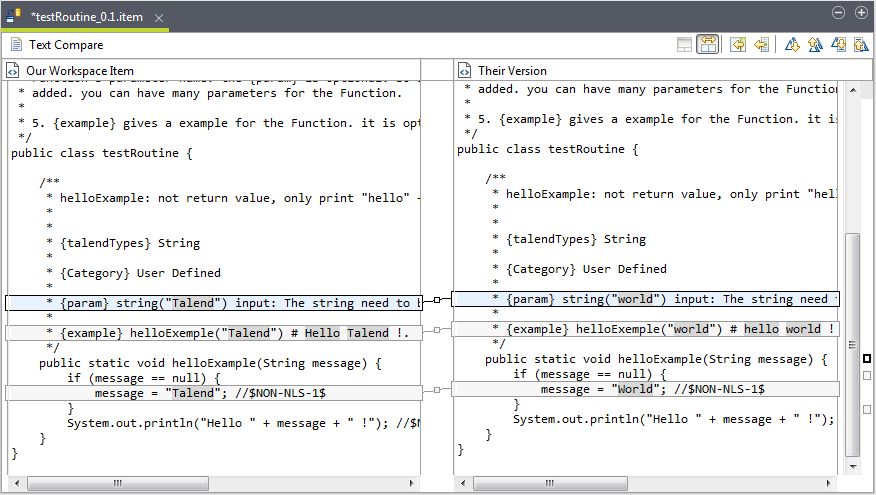
To view and fix conflicts:
- Click
 to show the ancestry pane, which shows the ancestry version of the
compared versions if detected. This button is operable only for three-way
comparison.
to show the ancestry pane, which shows the ancestry version of the
compared versions if detected. This button is operable only for three-way
comparison. - Click
 to toggle between two-way (ignoring the ancestor version) and three-way
comparison.
to toggle between two-way (ignoring the ancestor version) and three-way
comparison. - Click the
 button to copy all the shown changes, or the
button to copy all the shown changes, or the  button to copy the selected change, from right to left.
button to copy the selected change, from right to left. - Click
 or
or  to navigate through the differences.
to navigate through the differences. - Click
 or
or  to navigate through the changes.
to navigate through the changes. - You can also edit text directly in the left pane to make changes to the version of the current branch.
Information noteWarning: After fixing conflicts in a conflicted editor, be sure to save your
changes.
Note that if a centralized Repository item - a routine, a bean, a Job script, or a SQL script defined in the Repository for example - is called in a Job, fixing conflicts for the Repository item in the Text Compare editor does not automatically update the corresponding Job. When you open the Job in the Integration perspective, you will be asked whether to update your Job.
Did this page help you?
If you find any issues with this page or its content – a typo, a missing step, or a technical error – let us know how we can improve!
