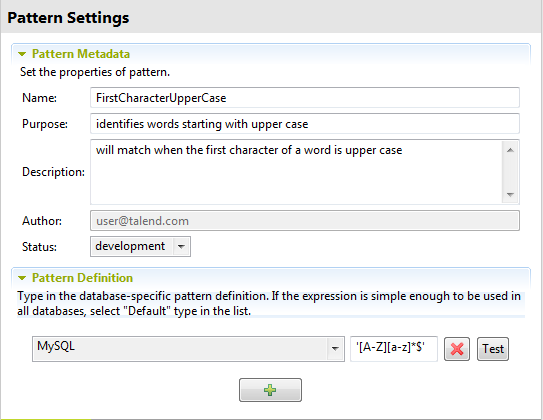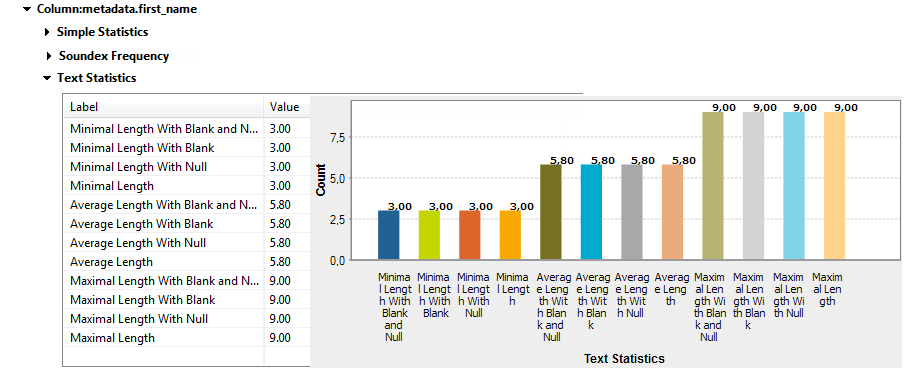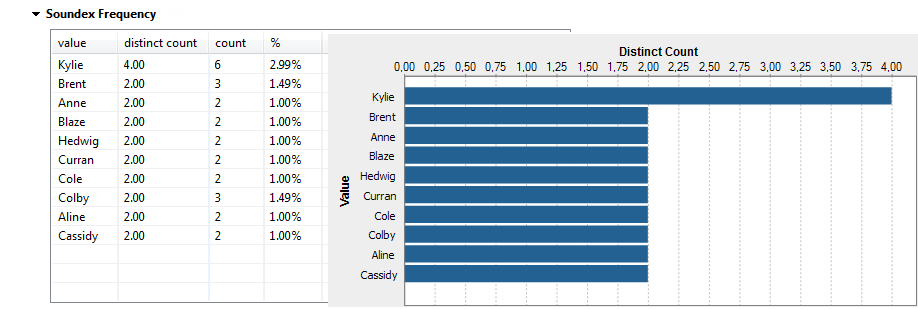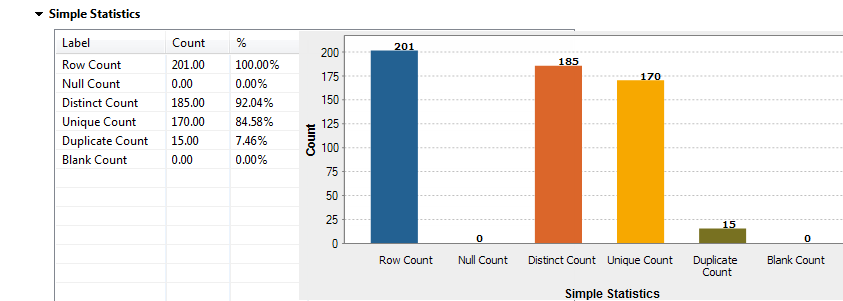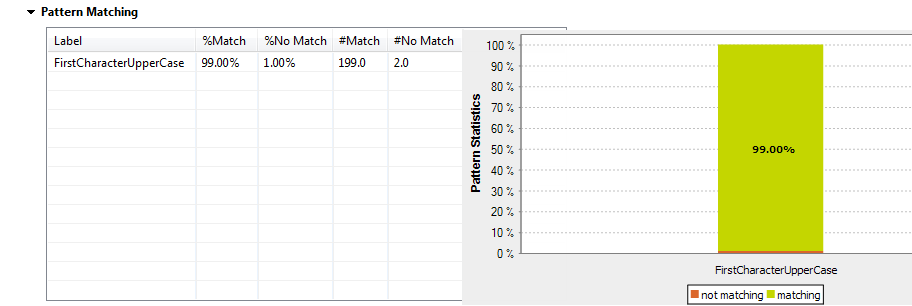Setting regular expressions and finalize the analysis
You can add one or more regular expressions to one or more of the analyzed columns.
Before you begin
Procedure
Did this page help you?
If you find any issues with this page or its content – a typo, a missing step, or a technical error – let us know how we can improve!