The validation flow item
The survivor validation flow item presents the diagram of a survivor validation flow. To view or edit it, proceed as the same as described in the section earlier regarding the validation step item. Thus you are able to open the contextual menu of the survivor flow, and select Edit flow to open it in the Talend Studio workspace.
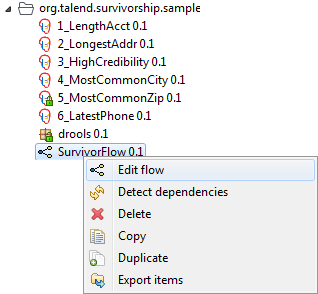
Once opened, the diagram of the validation flow in this example reads as presented in the figure below:
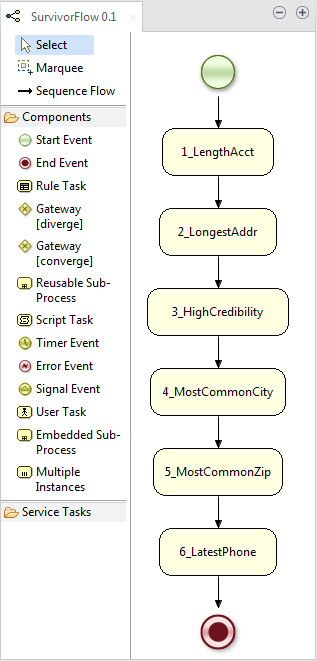
This diagram is a simple Drools flow. You can select each step to check the corresponding properties in the Properties view, for example, the RuleFlowGroup property, which indicates the group identifier of the rules defined and executed at each step.
If the Properties view does not display, select the menu to enable it.
On the left side are docked the tool panel where you can select the tools of interest to modify the established diagram. Three flow components are available in this figure, but in the Drools Flow nodes view of the Preferences dialog box, you can select the corresponding check box to add a flow component or clear the corresponding check box to hide it. To validate the settings of preferences, you need to re-open the flow of interest.
For further information about the Preferences dialog box, see Setting Talend Studio preferences
The edit feature is intended for viewing items as well as minor modifications. If you have to rearrange the flow or change properties of a step, it is recommended to use tRuleSurvivorship to define and organize the rules of interest and then regenerate the new rule package into the Repository in order to avoid manual efforts and risky errors.
For further information about a Drools flow and its editing tools, see the relative Drools manuals.
Did this page help you?
If you find any issues with this page or its content – a typo, a missing step, or a technical error – let us know how we can improve!
