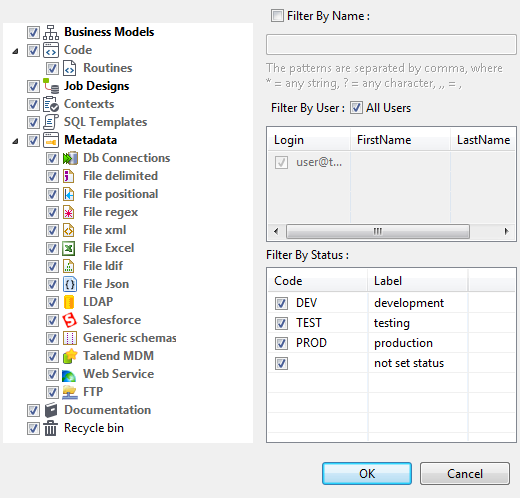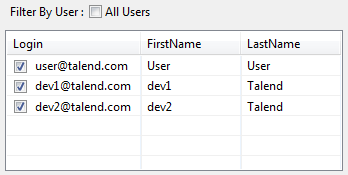Filtering by user
About this task
To filter entries in the Repository tree view by the user who created the Jobs/items, complete the following:
Procedure
Results
Information noteNote: You can switch back to the by-default tree view, which lists all nodes, Jobs, and
items, by clicking the icon  . This will cause the green plus sign appended on the icon to turn to a minus
red sign (
. This will cause the green plus sign appended on the icon to turn to a minus
red sign ( ).
).
Did this page help you?
If you find any issues with this page or its content – a typo, a missing step, or a technical error – let us know how we can improve!

 icon in the upper right corner of the
icon in the upper right corner of the