Mapping variables
The Var table (variable table) regroups all mapping variables which are used numerous times in various places.
You can also use the Expression field of the Var table to carry out any transformation you want to, using Java Code.
Variables help you save processing time and avoid you to retype many times the same data.

There are various possibilities to create variables:
-
Type in freely your variables in Java. Enter the strings between quotes or concatenate functions using the relevant operator.
-
Add new lines using the plus sign and remove lines using the red cross sign. And press Ctrl+Space to retrieve existing global and context variables.
-
Drop one or more Input entries to the Var table.
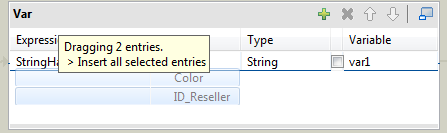
Select an entry on the Input area or press Shift key to select multiple entries of one Input table.
Press Ctrl to select either non-appended entries in the same input table or entries from various tables. When selecting entries in the second table, notice that the first selection displays in grey. Hold the Ctrl key down to drag all entries together. A tooltip shows you how many entries are in selection.
Then various types of drag-and-drops are possible depending on the action you want to carry out.
| Objective | Drag and drop action to achieve objective |
|---|---|
| Insert all selected entries as separated variables. | Drag and drop to the Var table. Arrows show you where the new Var entry can be inserted. Each Input is inserted in a separate cell. |
| Concatenate all selected input entries together with an existing Var entry. | Drag and drop onto the Var entry which gets highlighted. All entries gets concatenated into one cell. Add the required operators using Java operations signs. The dot concatenates string variables. |
| Overwrite a Var entry with selected concatenated Input entries. | Drag and drop onto the relevant Var entry which gets highlighted then press Ctrl and release. All selected entries are concatenated and overwrite the highlighted Var. |
| Concatenate selected input entries with highlighted Var entries and create new Var lines if needed | Drag and drop onto an existing Var then press Shift when browsing over the chosen Var entries. First entries get concatenated with the highlighted Var entries. And if necessary new lines get created to hold remaining entries. |
Did this page help you?
If you find any issues with this page or its content – a typo, a missing step, or a technical error – let us know how we can improve!
