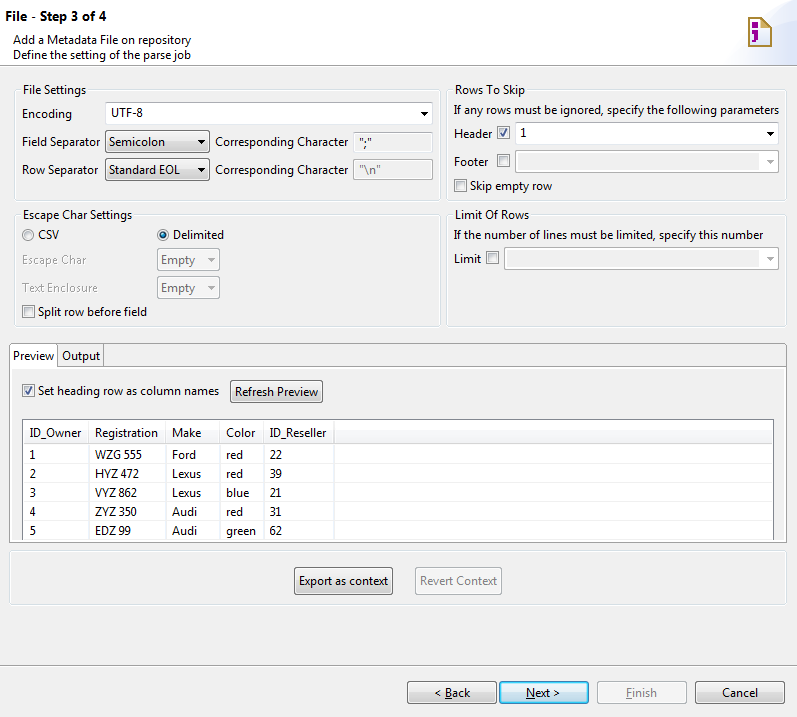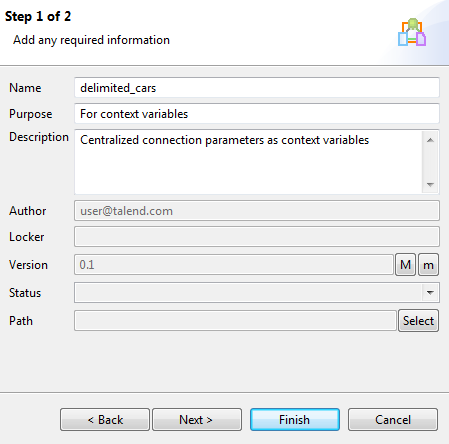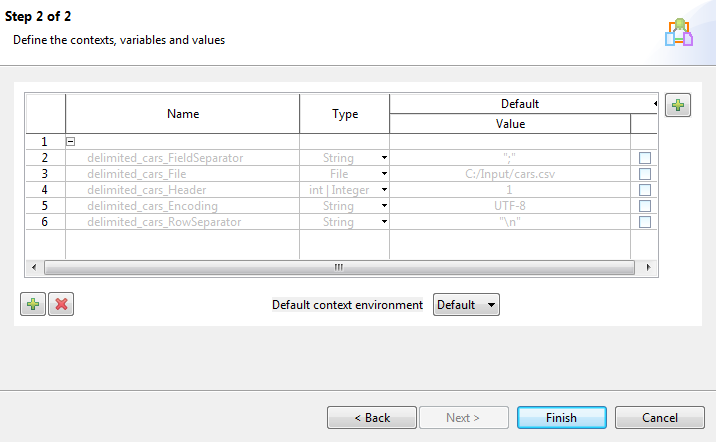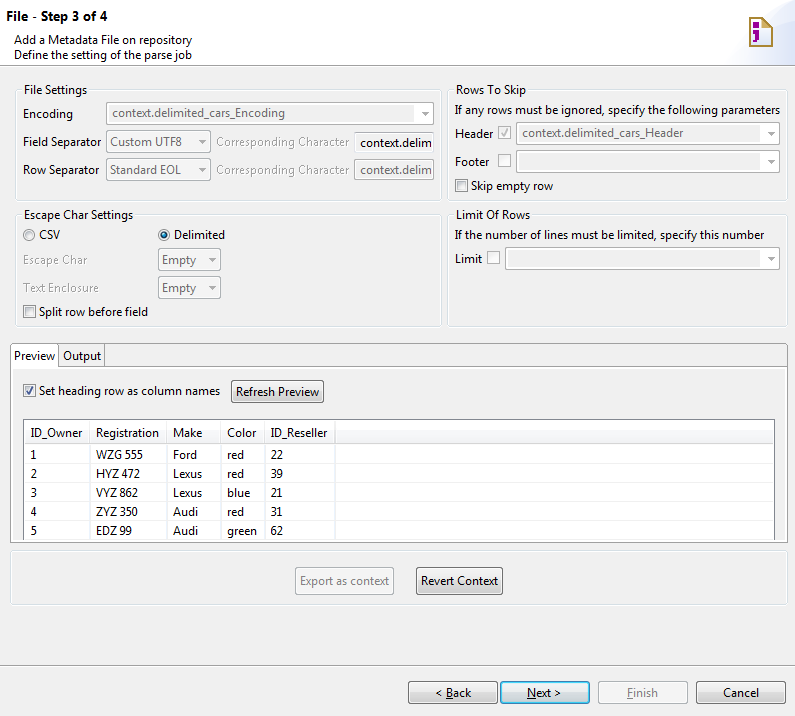About this task
To export connection details as context variables in a new context in the Repository,
follow the steps below:
-
Upon creating or editing a metadata connection in the wizard, click Export as context.
-
In the Create / Reuse context wizard that opens, select
Create a new repository context and click
Next.
-
Type in a name for the context to be created, and add any general information such
as a description if required.
The name of the Metadata entry is proposed by the wizard as the context name, and
the information you provide in the Description field will
appear as a tooltip when you hover over the context in the Repository.
-
Click Next to create and view the context, or click
Finish to complete context creation and return to the
connection wizard directly.
In this example, click Next.
-
Verify the context generation result.
To edit the context variables, go to the Contexts node of
the Repository, right-click the newly created context, and select Edit
context to open the Create / Edit context wizard
after the connection wizard is closed.
To edit the default context, or add new contexts, click the
[+] button in the upper right corner of the wizard.
To add a new context variable, click the [+] button at the
bottom of the wizard.
Information noteNote: If you are using the 8.0 R2023-12 monthly release, only simple text fields
can be exported to context.
-
Click Finish to complete context creation and
return to the connection wizard.
The relevant connection details fields in the wizard are set with the context
variables.
To unset the connection details, click the Revert
Context button.