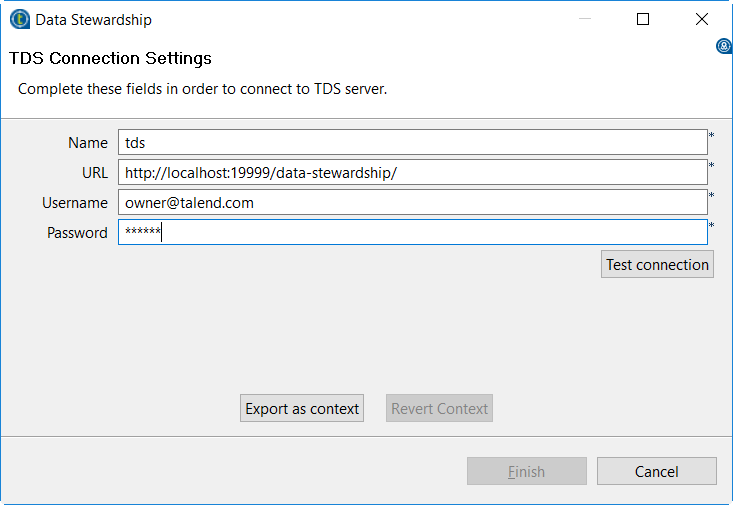Data Stewardshipメタデータを一元管理
Talend Studioでは、Talend Data Stewardship接続の詳細を[Repository] (リポジトリー)ツリービューの[Metadata] (メタデータ)フォルダーで一元管理できます。確立済みの接続を使ってTalend Data Stewardshipに接続できます。
手順
このページは役に立ちましたか?
このページまたはコンテンツに、タイポ、ステップの省略、技術的エラーなどの問題が見つかった場合は、お知らせください。改善に役立たせていただきます。