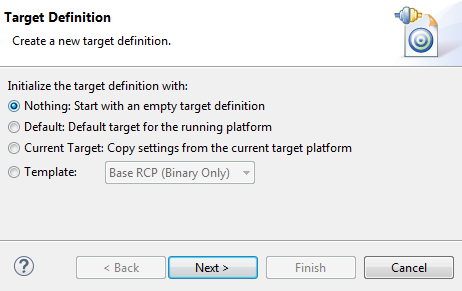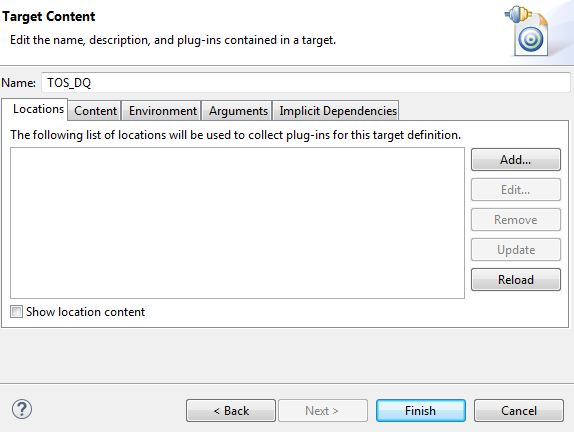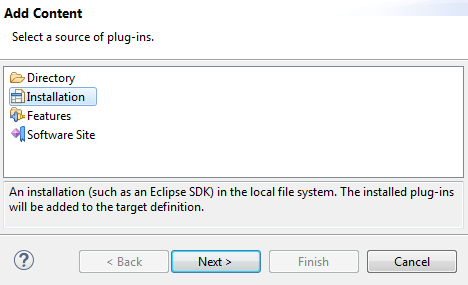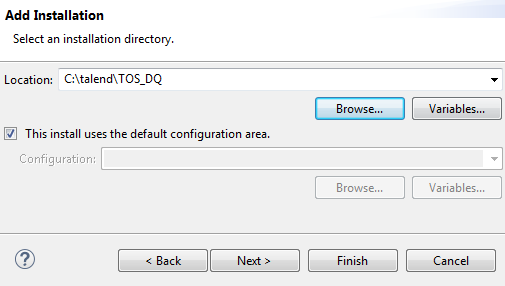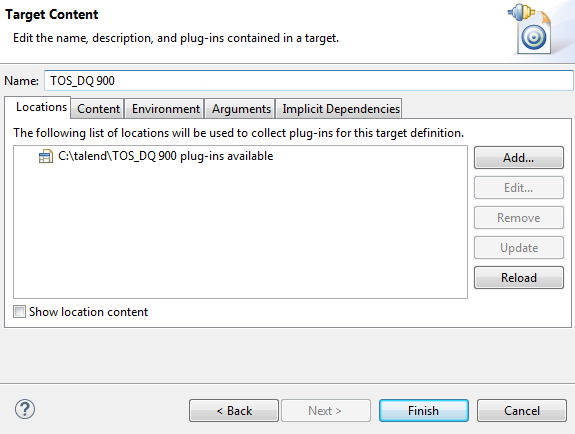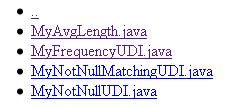package test.udi;
import org.talend.dataquality.indicators.sql.impl.UserDefIndicatorImpl;
/**
* @author mzhao
*
* A very simple example of a java implementation of a user defined indicator. This indicator returns a user defined
* real value. It implements the minimum number of required methods.
*/
public class MyAvgLength extends UserDefIndicatorImpl {
private double length = 0;
@Override
public boolean reset() {
super.reset();
length = 0;
return true;
}
@Override
public boolean handle(Object data) {
super.handle(data);
// an indicator which computes the average text length on data which are more than 2 characters (this means that
// text values with less than 2 characters are not taken into account).
int dataLength = (data != null) ? data.toString().length() : 0;
if (dataLength > 2) {
length += dataLength;
}
return true;
}
/*
* (non-Javadoc)
*
* @see org.talend.dataquality.indicators.impl.IndicatorImpl#finalizeComputation()
*/
@Override
public boolean finalizeComputation() {
value = String.valueOf(this.length / (this.getCount() - this.getNullCount()));
return super.finalizeComputation();
}
}