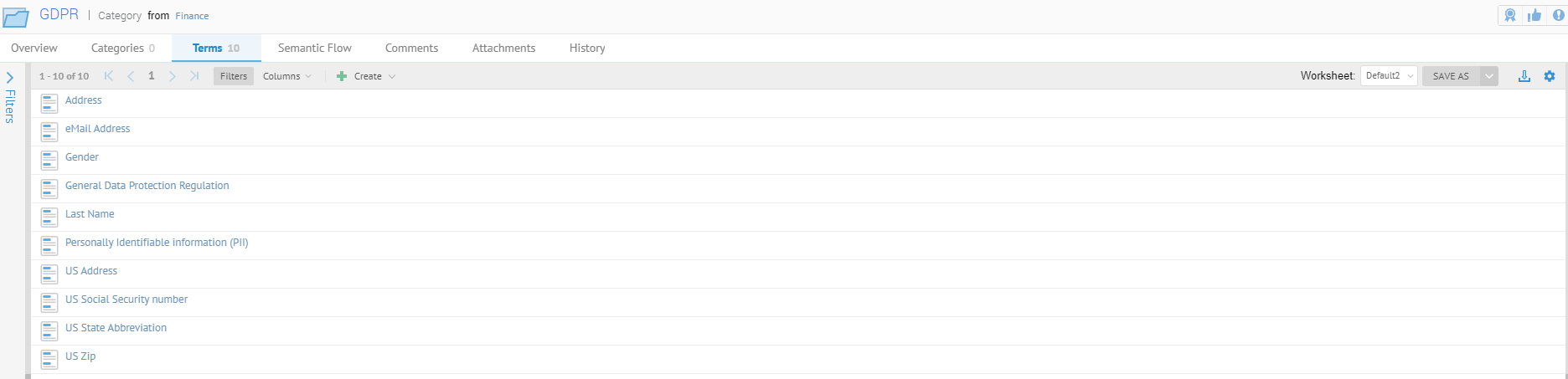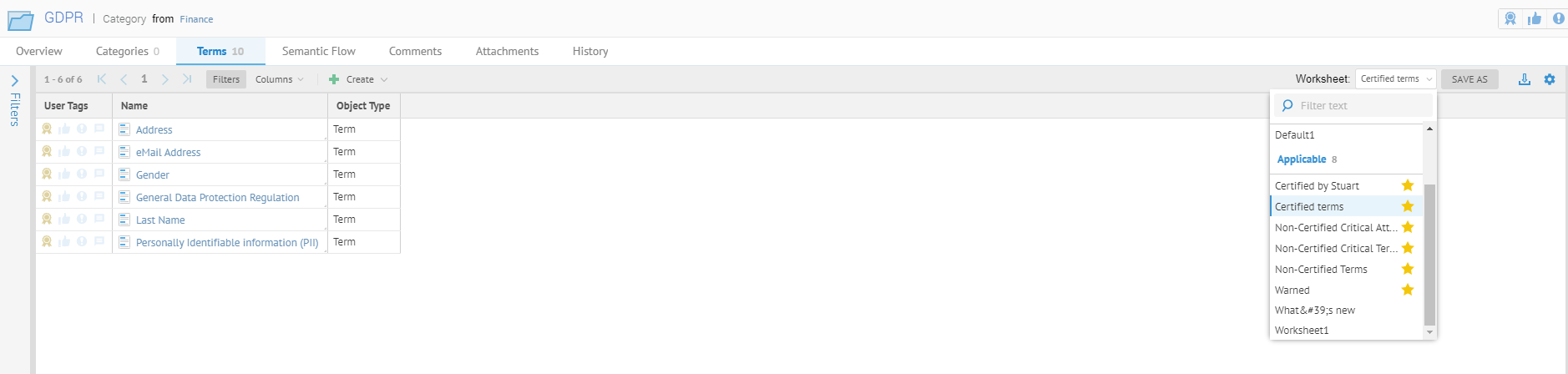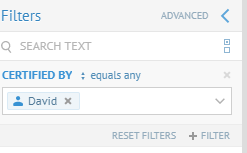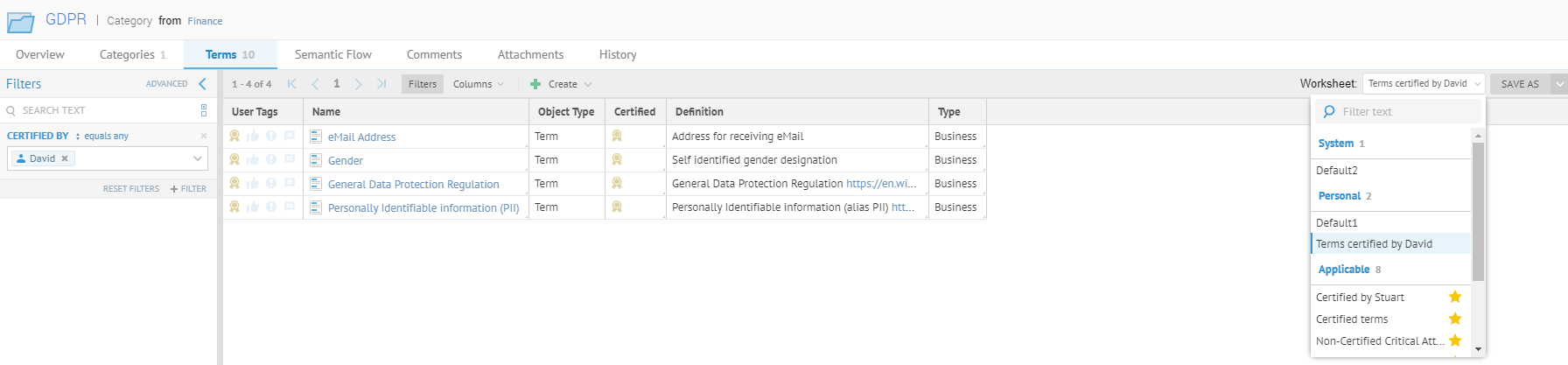Customizing the presentation of a tab
Define a personal default presentation to customize tabs related to an
object type, such as the Terms tabs in the
category object pages.
Before you begin
Procedure
Did this page help you?
If you find any issues with this page or its content – a typo, a missing step, or a technical error – let us know how we can improve!