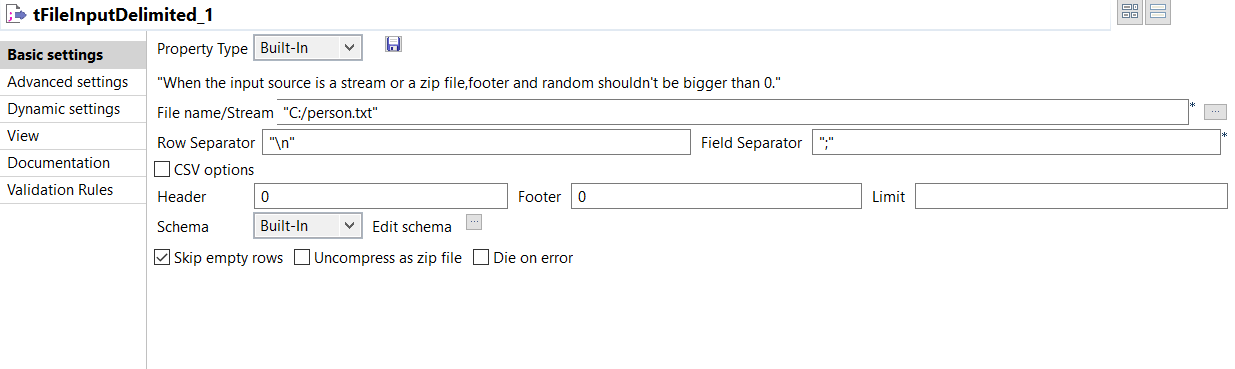tJavaFlexコンポーネントを使ってジョブを設定する
tJavaFlexコンポーネントは、ジョブの開始/末尾にコードを挿入し、各行のデータ変換を行います。
tJavaFlexを使う一般的なジョブは、通常、以下で構成されます。
- tFileInputDelimitedコンポーネント。テキストファイルからデータを読み取ります。
- tJavaFlex: ジョブ処理のさまざまな段階(start、main、またはend部分)に特定のコードを挿入します。
- tLogRowコンポーネント: tJavaFlexのstartまたはend部分の注入コードの内容に基づいて、コンソールと処理情報内にデータを出力します。

手順
タスクの結果
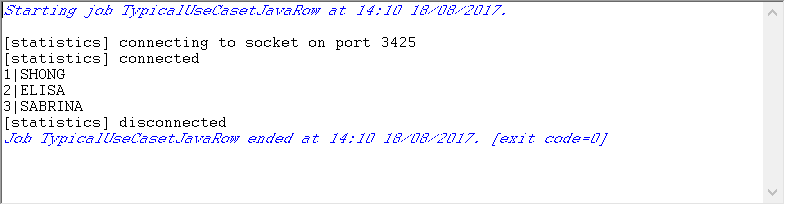
このページは役に立ちましたか?
このページまたはコンテンツに、タイポ、ステップの省略、技術的エラーなどの問題が見つかった場合は、お知らせください。改善に役立たせていただきます。