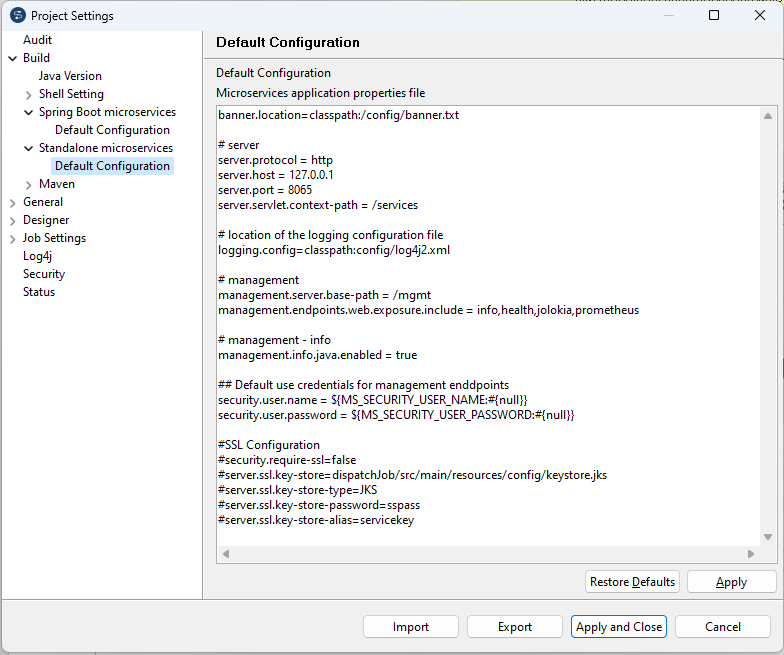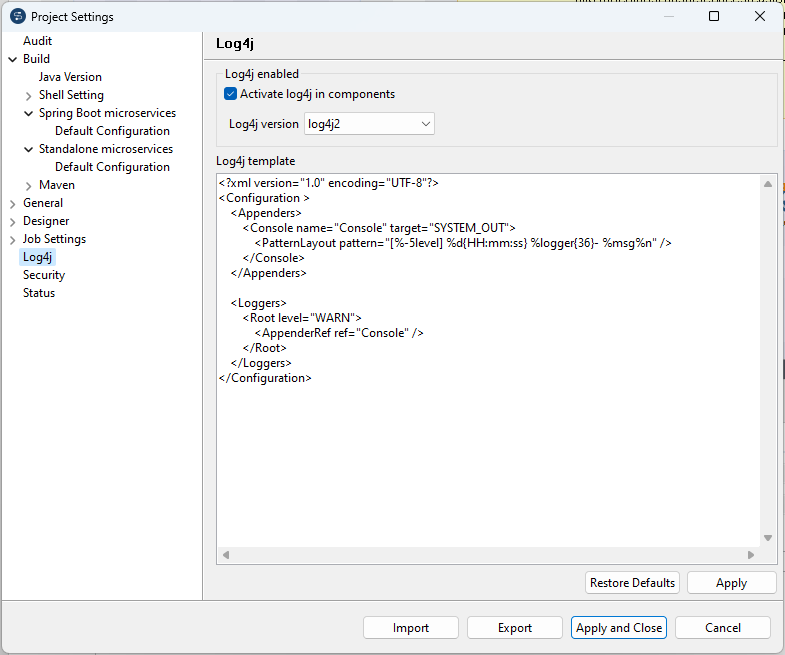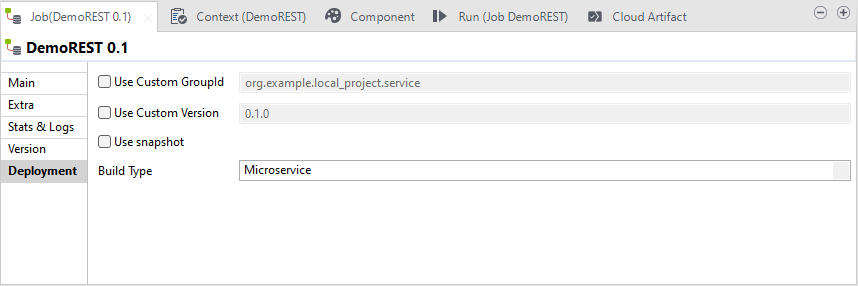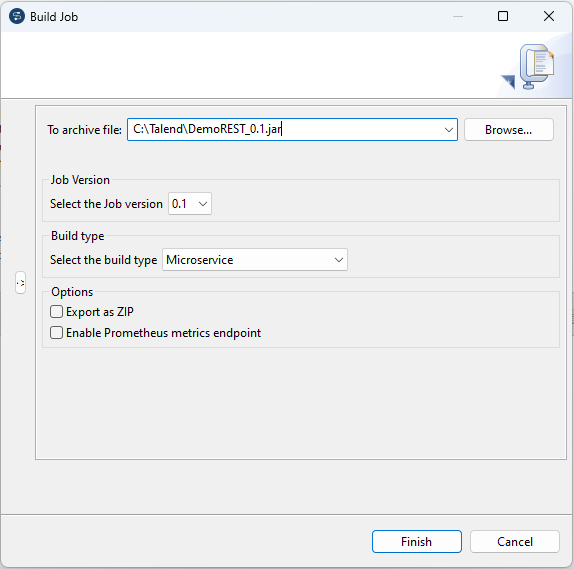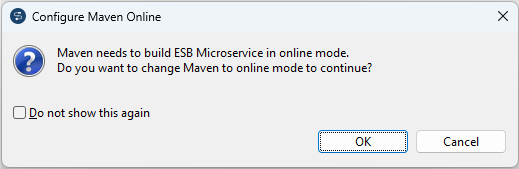Building a Data Service Job as a Microservice
About this task
Information noteNote: This feature is available only if you have installed the R2024-02 Talend Studio
Monthly update or a later one delivered by Talend. For
more information, check with your administrator.
Information noteWarning: Only Jobs that include the tRESTRequest
component can be built as a Microservice.
To build a Job to a Microservice, complete the following:
Procedure
Results
A .jar or .zip file for the Job is created in the defined place. You can run it independent of Talend Studio in standalone mode.
Did this page help you?
If you find any issues with this page or its content – a typo, a missing step, or a technical error – let us know how we can improve!

 on the
on the