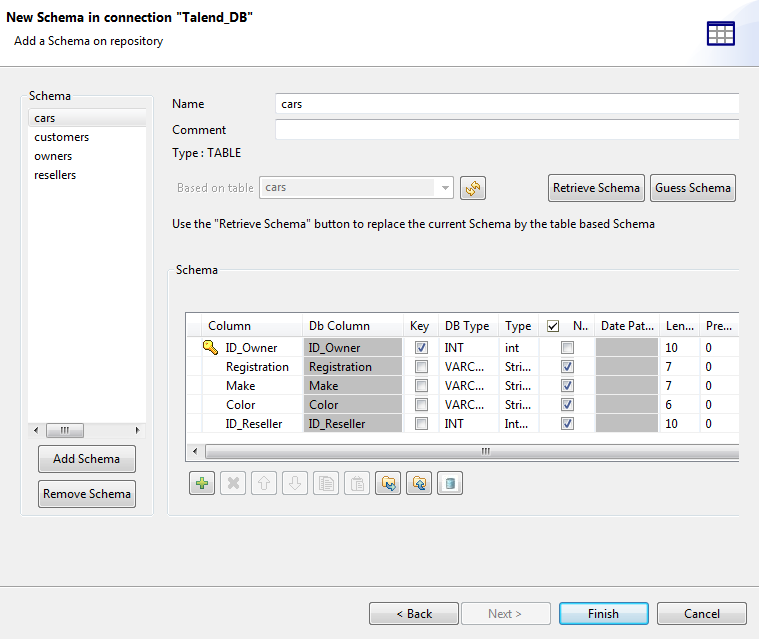Selecting tables and defining table schemas
About this task
Once you have the filtered list of the database objects, do the following to load the schemas of the desired objects onto your Repository:
Procedure
Did this page help you?
If you find any issues with this page or its content – a typo, a missing step, or a technical error – let us know how we can improve!