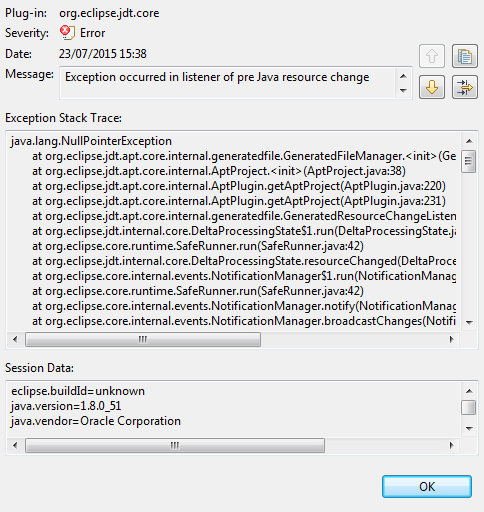Displaying the error log view and managing log files
Talend Studio provides you with very comprehensive log files that maintain diagnostic information and record any errors that are encountered in the data profiling process.
The Error Log view is the first place to look when a problem occurs while profiling data, since it will often contain details of what went wrong and how to correct it.
Procedure
Did this page help you?
If you find any issues with this page or its content – a typo, a missing step, or a technical error – let us know how we can improve!

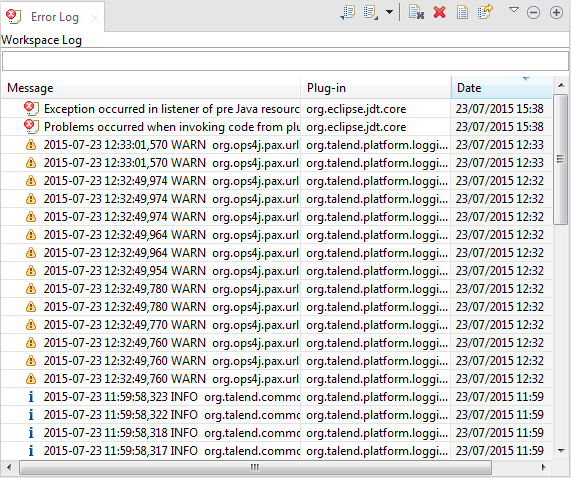
 for errors,
for errors,  for warnings and
for warnings and  for information.
for information.