Deleting multiple columns
Several scenarios may occur where you would need to delete unnecessary columns from your datasets, in order to remove empty columns, or delete information that is not relevant anymore.
Talend Data Preparation allows you to delete multiple columns in one single action.
Let's take the example of a dataset containing some customers data, but where the
information on the age, salary or marital status is missing. This leaves you with three
empty columns, that you will delete in one go, with the dedicated function, to clean
your dataset.
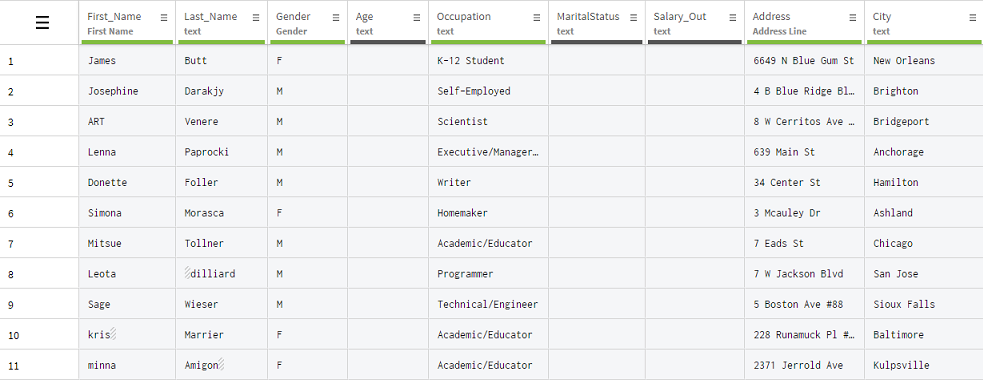
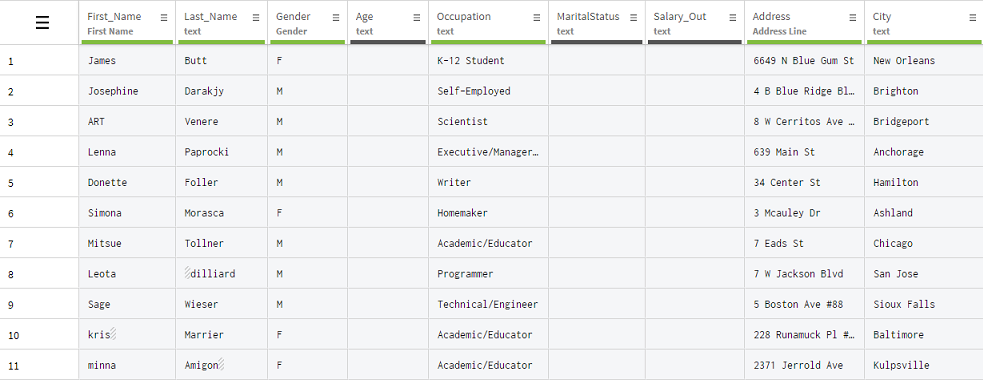
Procedure
Did this page help you?
If you find any issues with this page or its content – a typo, a missing step, or a technical error – let us know how we can improve!

