Merging the content of two or more columns
In some cases, the data you want to use is split in two, three, or more columns. You can group these columns using a concatenation.
The dataset used in this example contains the first name, middle name and last name of several customers, in three distinct columns. The Concatenate columns function will be used to merge this information in a single column.
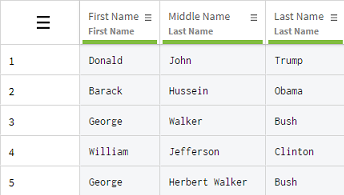
Procedure
Results
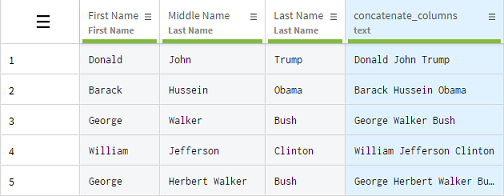
To build the new column, the data is taken from the selected columns in a left to right order. If you insert a step that changes the original order of your columns, or add columns between columns used in the concatenation, the final result won't change.
Did this page help you?
If you find any issues with this page or its content – a typo, a missing step, or a technical error – let us know how we can improve!
