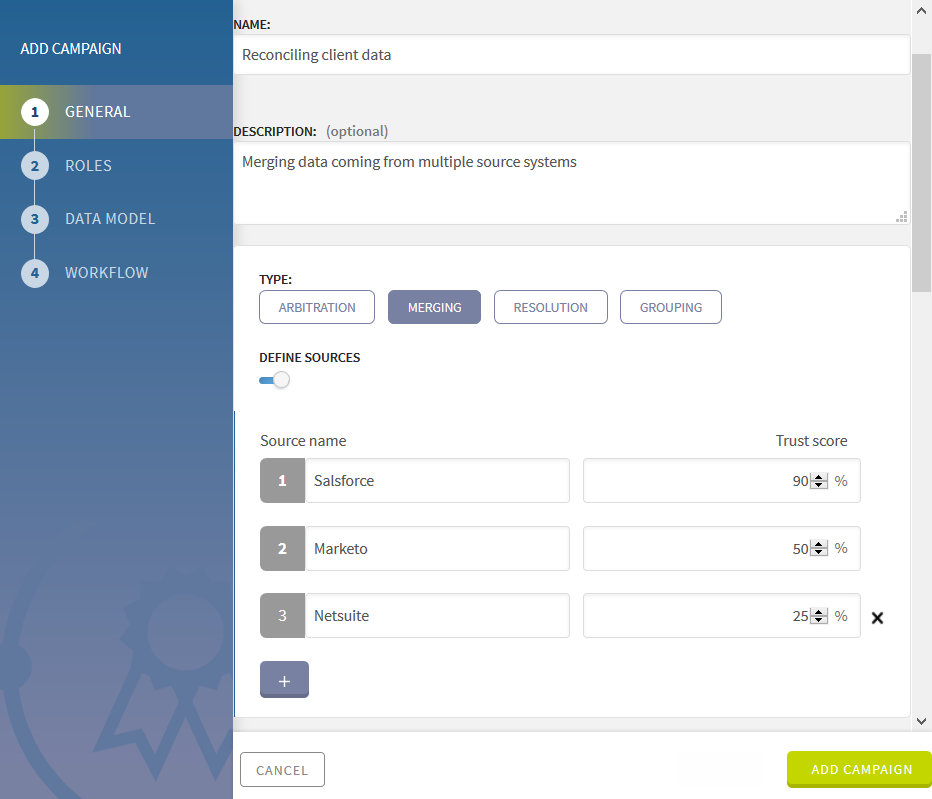Defining the campaign
This Merging campaign enables you to compare the redundant contact details retrieved from different systems and decide what attribute values define the master records.
Start by defining the campaign metadata.
Procedure
Did this page help you?
If you find any issues with this page or its content – a typo, a missing step, or a technical error – let us know how we can improve!