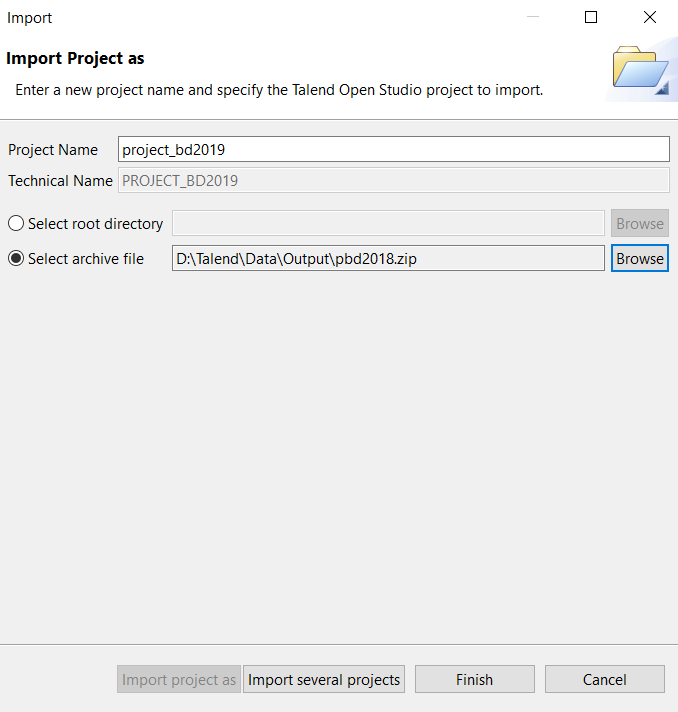Importing a single project
Procedure
Results
Upon successful project import, the names of the imported projects are displayed on the Project list of the login window.
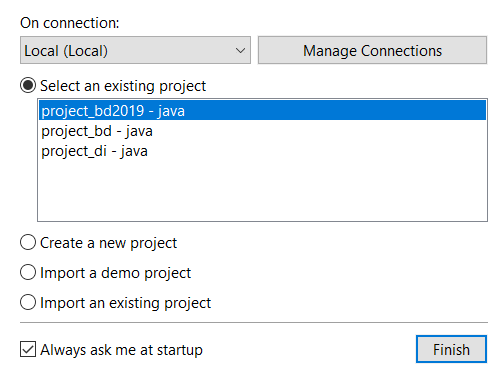
You can now select the imported project you want to open in Talend Studio and click Finish to launch Talend Studio.
Information noteNote: A generation initialization window might come up when launching
the application. Wait until the initialization is complete.
Did this page help you?
If you find any issues with this page or its content – a typo, a missing step, or a technical error – let us know how we can improve!