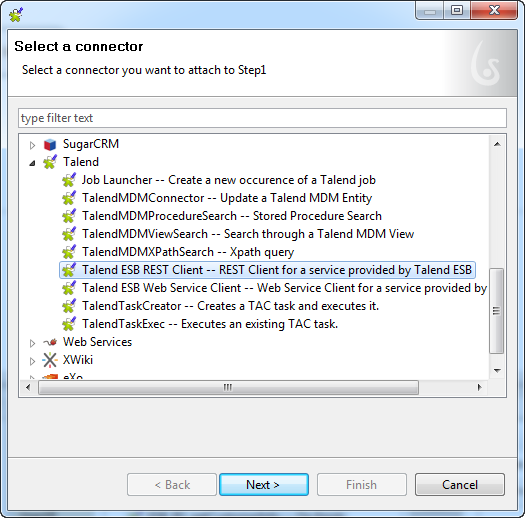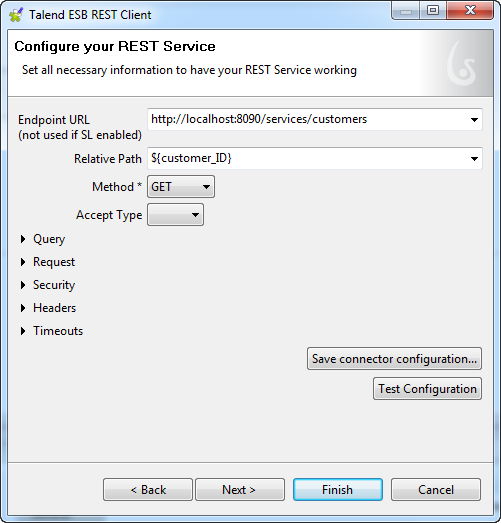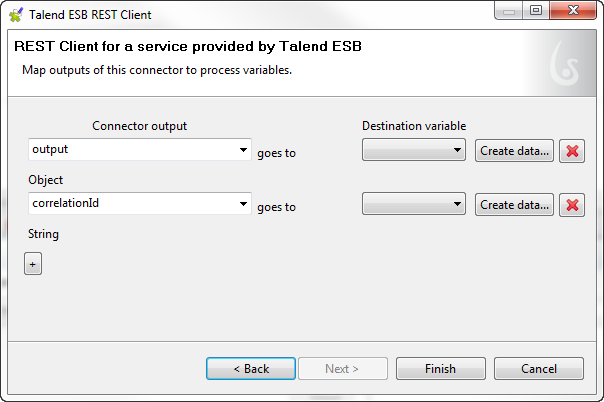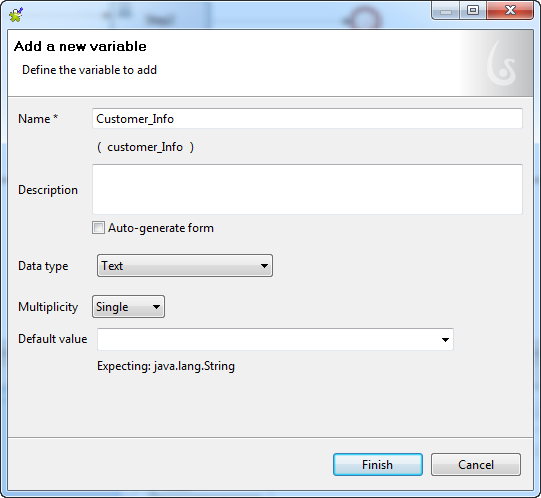Adding and configuring the Talend ESB REST Client connector to retrieve data from the REST-ful Web service
Did this page help you?
If you find any issues with this page or its content – a typo, a missing step, or a technical error – let us know how we can improve!