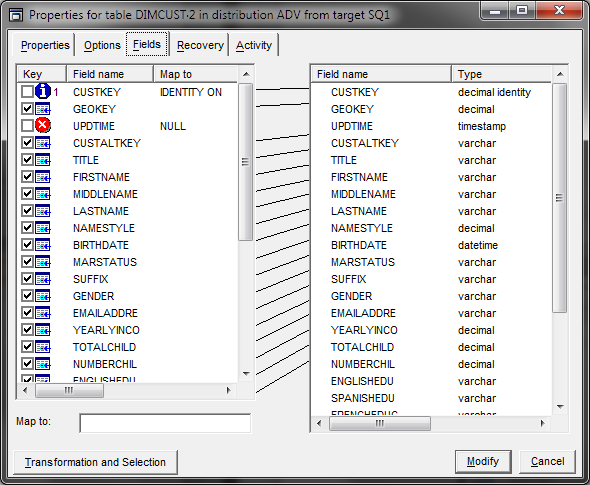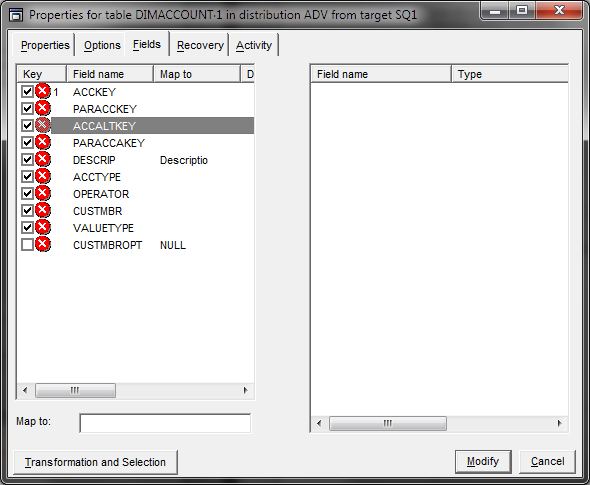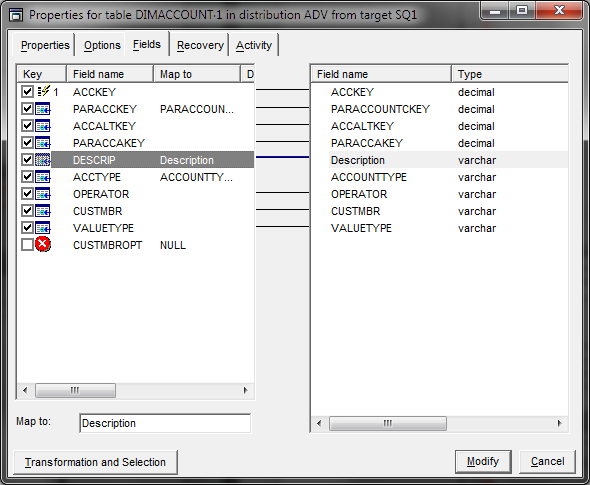To complete the mapping, select the fields you want to replicate:
When the target is an SQL Server database and if the target column is of the identity type,
the source column is set on
IDENTITY ON mode and marked with a specific
icon.
Information noteNote: An identity-type target column must have the same name as the source column.
When the target is an SQL Server database and if the target columns are timestamped, it is
forbidden to insert data in it. The source column is marked as
NULL.
If the target table does not exist, you can select the fields it will contain before creating it, and change the target field names.
In the next figure, the CUSTMBROPT field is cleared, and the
DESCRIP has been changed to Description.
A field that is not selected is marked as NULL.
When you click the DESCRIP field in the right column, the
DESCRIP field in the output buffer O is mapped to the
Description field in the destination table. The name
Description then appears in the Map to
column against the DESCRIP field which is no longer marked in
red.
The Map to input field at the bottom of the window is used to map by typing in the data
rather than selecting it with the mouse. You can also use it to undo a mapping by clearing the
Map to field corresponding to the highlighted field.
Deselect a zone when it does not exist in the target table and no zone exists to host it.
It is then automatically mapped to the virtual field NULL, meaning
that it will be ignored in the SQL query.