Configure the tSQSQueueList
component, the tIterateToFlow component, the
tLogRow component, and the tJava component to list the URLs of all Amazon SQS queues
in an AWS region and display the total number of the queues in the region on the console
of Talend Studio.
Procedure
-
Double-click the tSQSQueueList component to open its Basic settings view.
-
Specify the connection details required to access Amazon SQS. In
this example, select the Use an existing
connection check box and from the Component List drop-down list displayed, select the connection
component to reuse its connection details you have already defined.
-
Double-click the tIterateToFlow component to open its Basic settings view.
-
Click the
 button next to Edit schema to open the schema dialog box.
button next to Edit schema to open the schema dialog box.
-
Click the
 button to add one String type column
CurrentQueueURL that will hold the URLs of the queues
to be listed. When done, click OK to close
the dialog box.
button to add one String type column
CurrentQueueURL that will hold the URLs of the queues
to be listed. When done, click OK to close
the dialog box.
-
In the Mapping table, set
the value for the CurrentQueueURL column. In this
example, the value is set to
((String)globalMap.get("tSQSQueueList_1_CURRENT_QUEUE_NAME")),
which is the value of the global variable
CURRENT_QUEUE_NAME for the tSQSQueueList component.
Note that you can fill the value by pressing Ctrl + Space to access the global variables list
and then selecting tSQSQueueList_1_CURRENT_QUEUE_NAME
from the list.
-
Double-click the tLogRow
component to open its Basic settings view,
and then select Table (print values in cells of a
table) in the Mode area for
better readability of the result.
-
Double-click the tJava
component to open its Basic settings
view.
-
In the Code field, enter the
following code to display the total number of the queues in the region.
System.out.println("The number of queues: " + ((Integer)globalMap.get("tSQSQueueList_1_NB_QUEUE")));


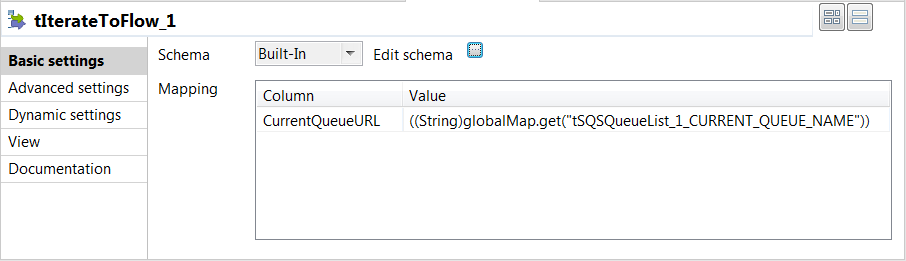
 button next to
button next to 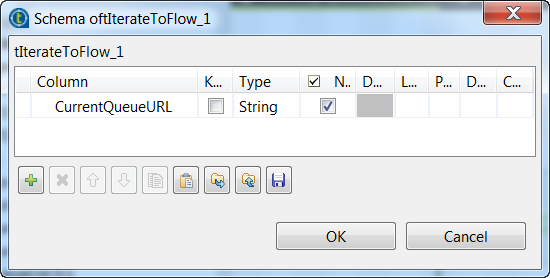
 button to add one String type column
CurrentQueueURL that will hold the URLs of the queues
to be listed. When done, click
button to add one String type column
CurrentQueueURL that will hold the URLs of the queues
to be listed. When done, click 
