Writing data into an Azure Storage table
Configure the tFixedFlowInput component and the
tAzureStorageOutputTable component to write the employee data
into an Azure Storage table.
Procedure
Did this page help you?
If you find any issues with this page or its content – a typo, a missing step, or a technical error – let us know how we can improve!

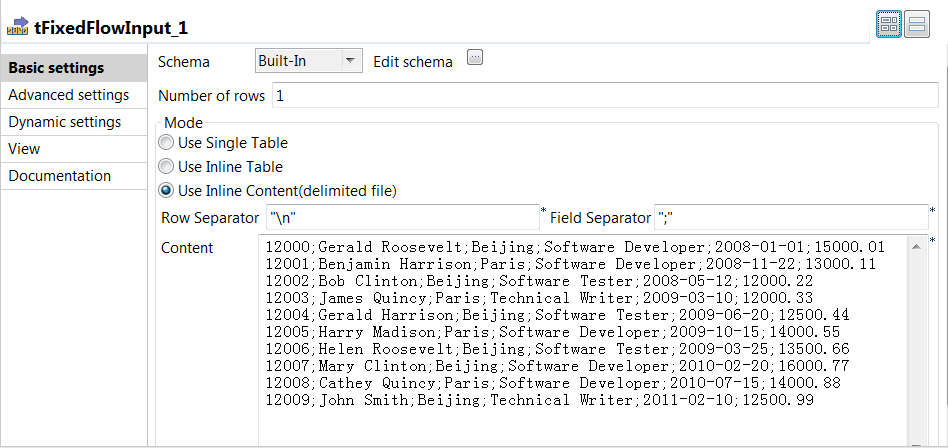
 next to
next to 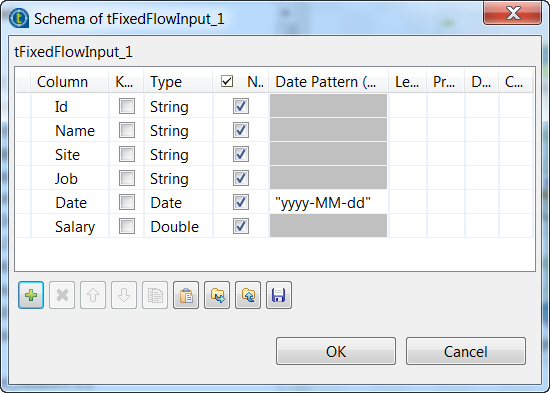
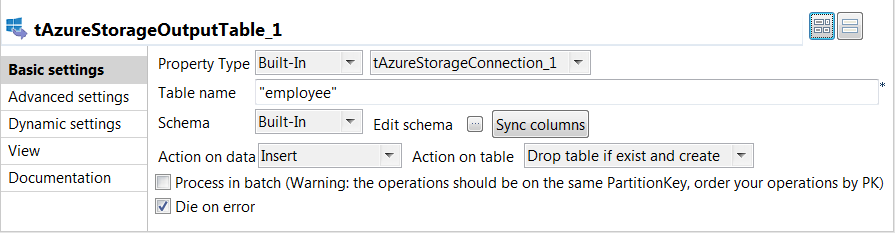
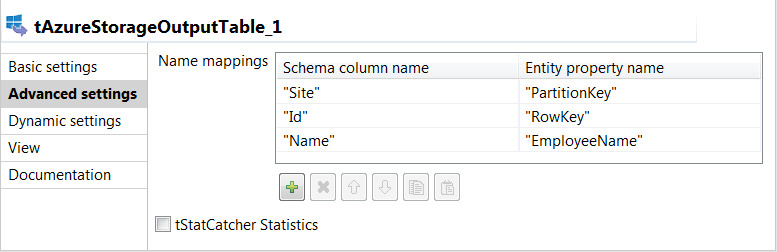
 under the
under the