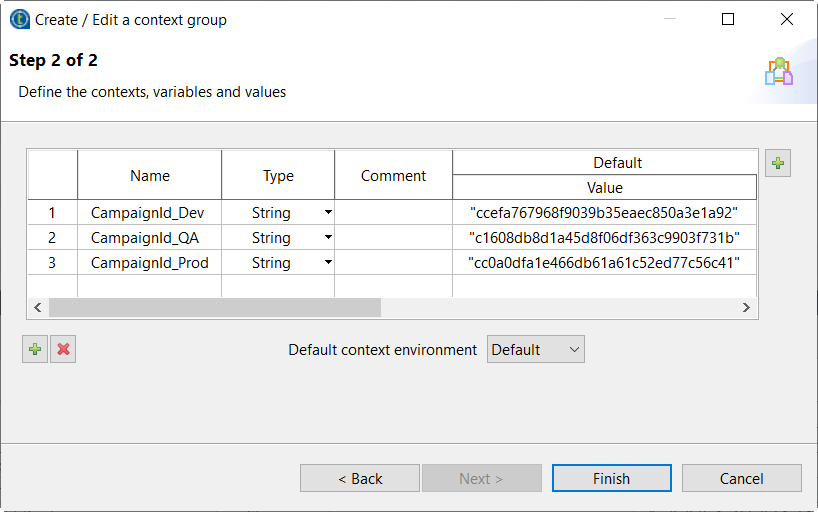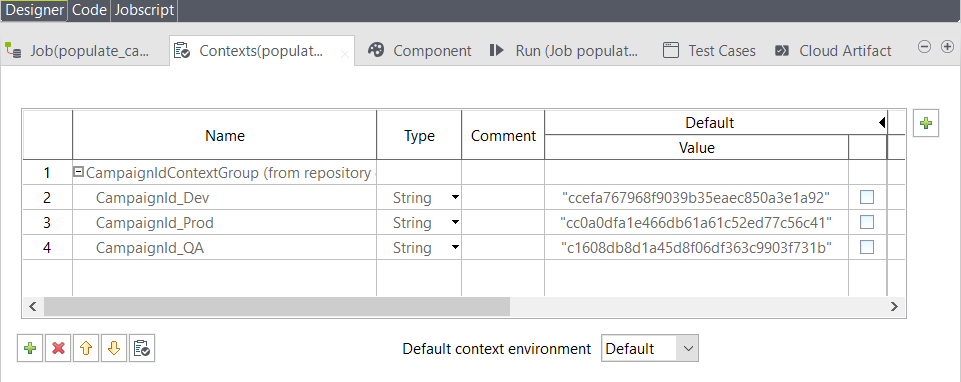Defining context variables for campaign IDs
Use campaign IDs to define context variables and pass them to the Job at runtime to decide what campaign to populate with your data.
About this task
Procedure
Did this page help you?
If you find any issues with this page or its content – a typo, a missing step, or a technical error – let us know how we can improve!