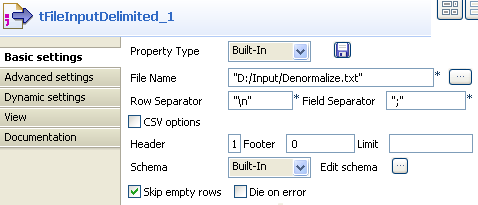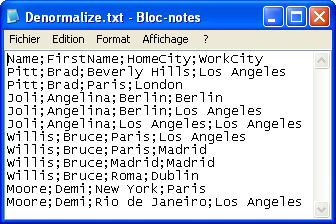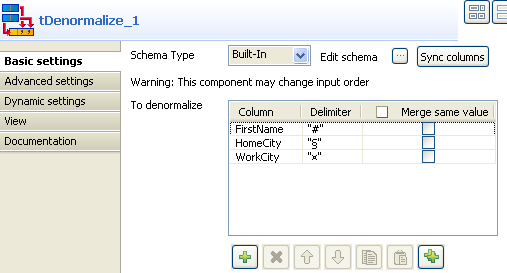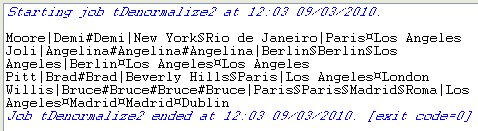Denormalizing on multiple columns
Procedure
Results
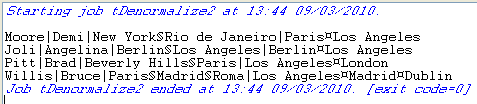
This time, the console shows the results with no duplicate instances.
Did this page help you?
If you find any issues with this page or its content – a typo, a missing step, or a technical error – let us know how we can improve!