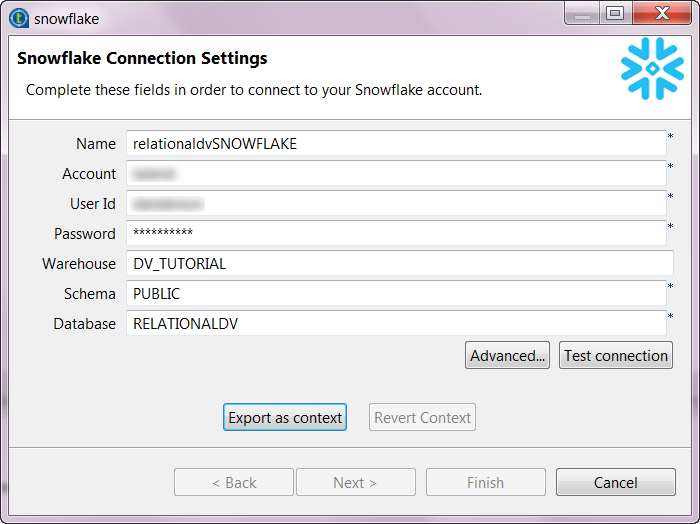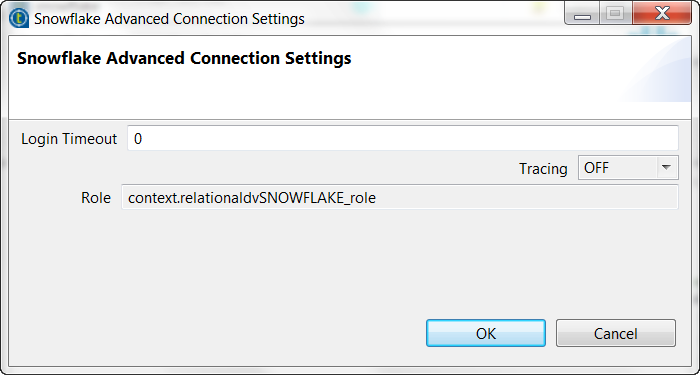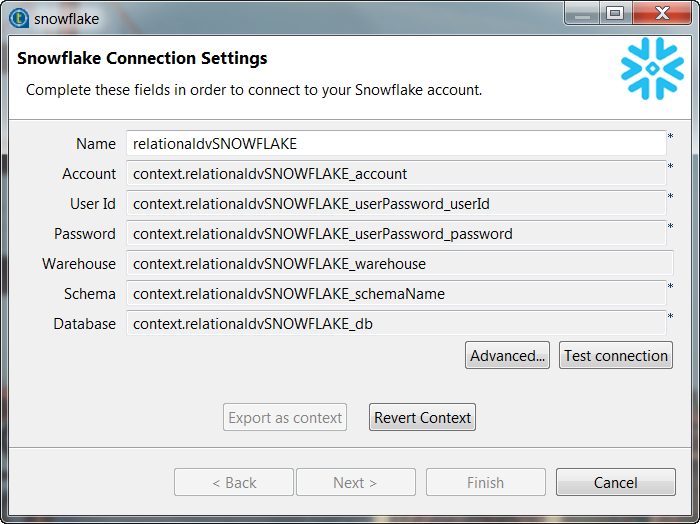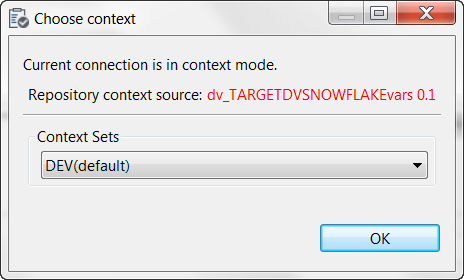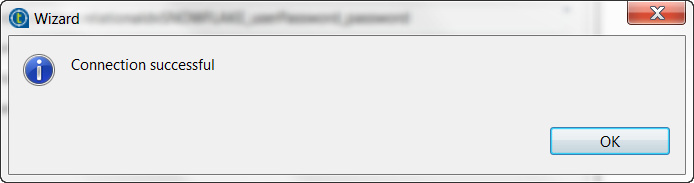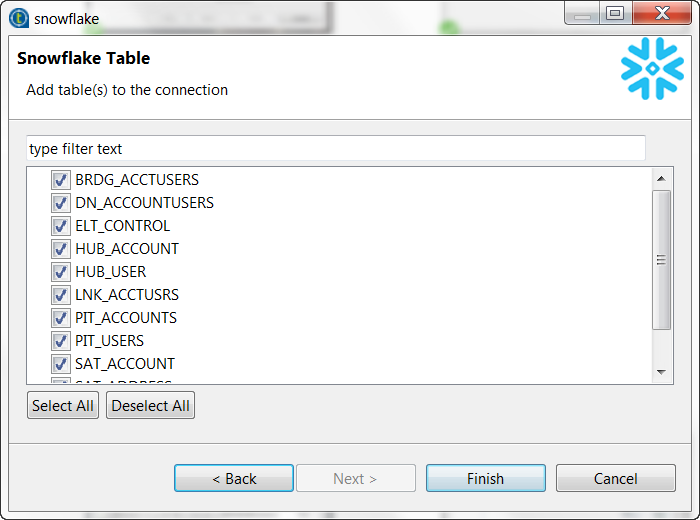Creating a Native Connection to Snowflake
Procedure
Results
The result is a Snowflake connection definition usable in Talend Jobs that allows access to the selected
tables. You can see these listed in the Project Repository under the connection
definition.
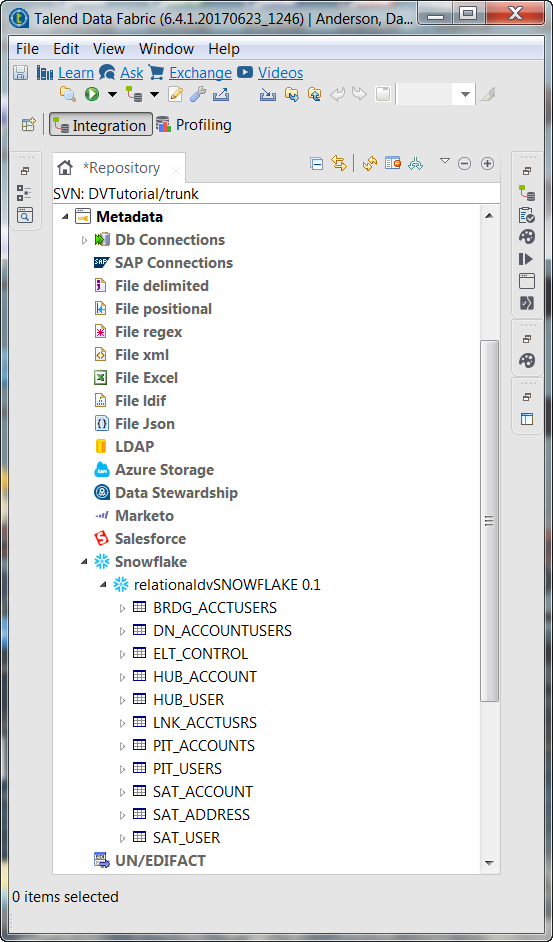
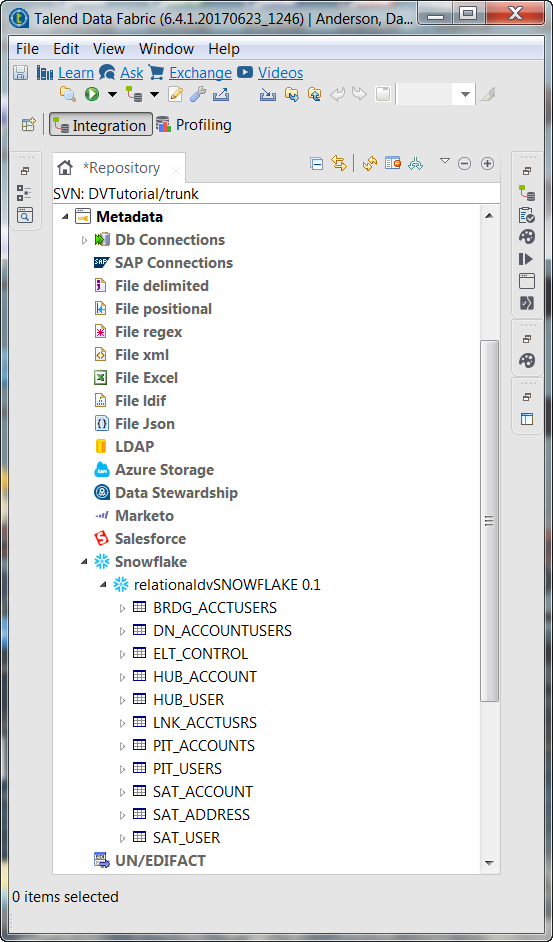
Did this page help you?
If you find any issues with this page or its content – a typo, a missing step, or a technical error – let us know how we can improve!