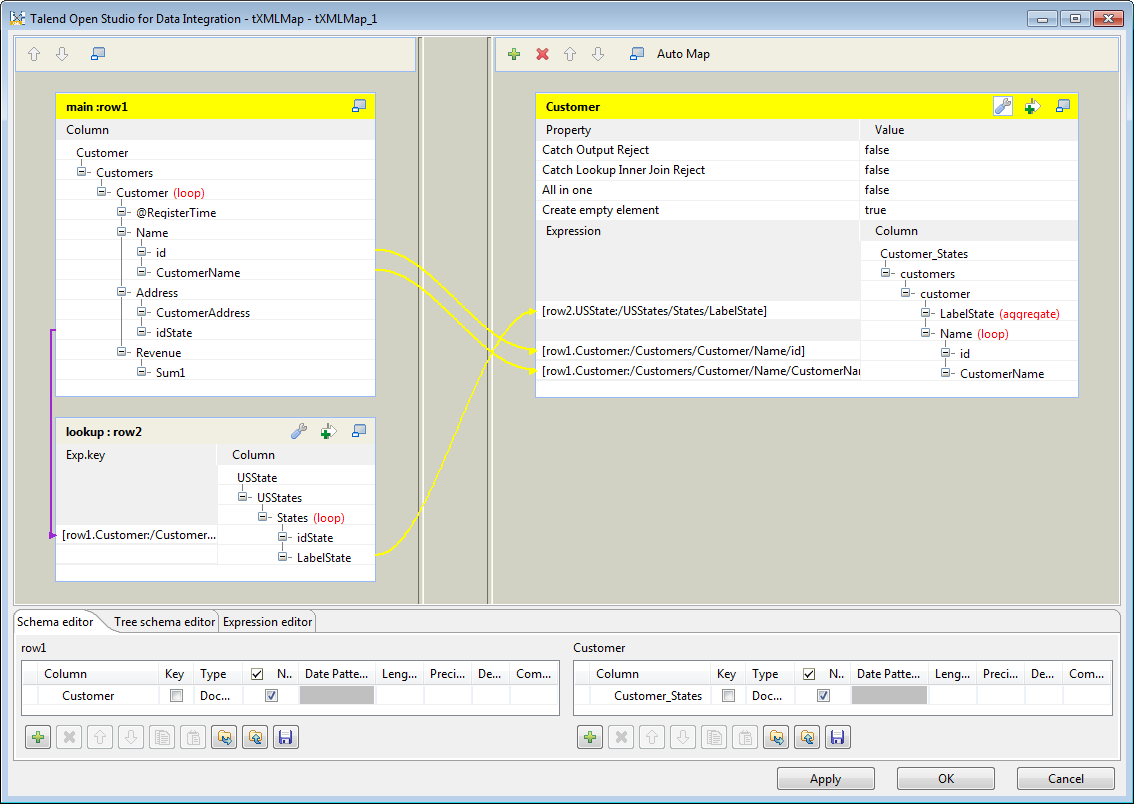Classifying the output data with aggregate element
Procedure
Results
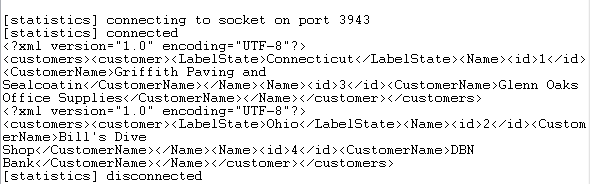
As shown above, tXMLMap outputs two separate XML flows, each of which carries the information of one state and the customers from that state.
Did this page help you?
If you find any issues with this page or its content – a typo, a missing step, or a technical error – let us know how we can improve!