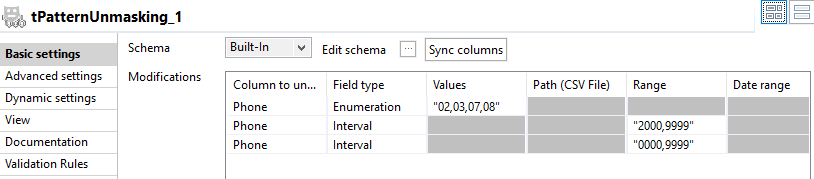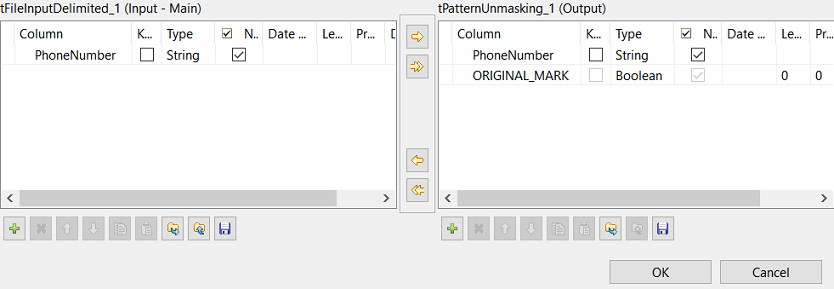Configuring the unmasking operations
Configure one unmasking operation for each part of the input phone numbers. Separators will be left unchanged in the unmasked values.
In the Modifications table, the settings must be the same as the ones used for the masking operations performed by the tPatternMasking component.
About this task
The masked Australian phone numbers use the XX XXXX
XXXX format:
- A two-digit area code
- A space used as a separator
- A first four-digit line number
- A space used as a separator
- A second four-digit line number
Procedure
Did this page help you?
If you find any issues with this page or its content – a typo, a missing step, or a technical error – let us know how we can improve!