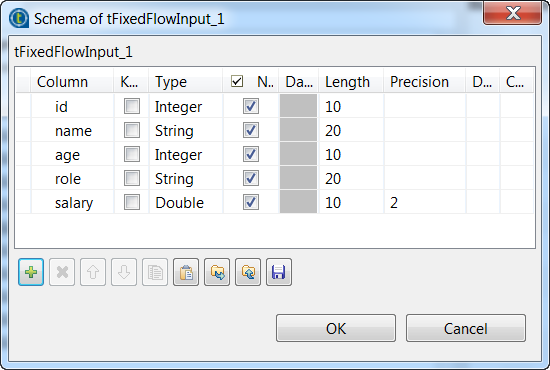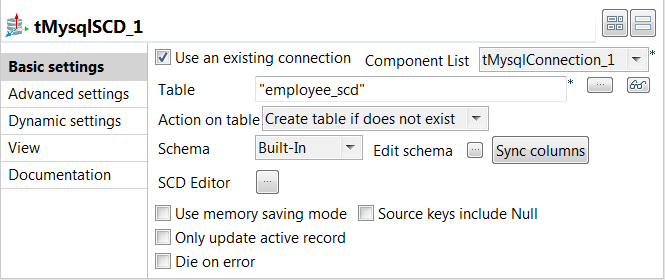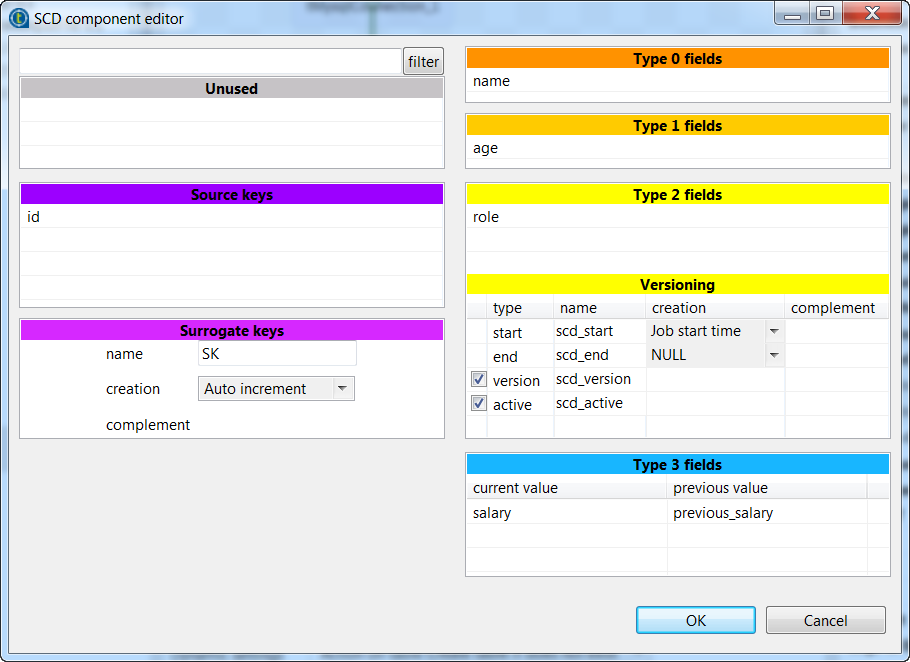Inserting the employee data into a MySQL table using SCD
Configure the first tFixedFlowInput component and the first tMysqlSCD component to insert the employee data into a MySQL database table
using SCD (Slowly Changing Dimensions).
Procedure
Did this page help you?
If you find any issues with this page or its content – a typo, a missing step, or a technical error – let us know how we can improve!

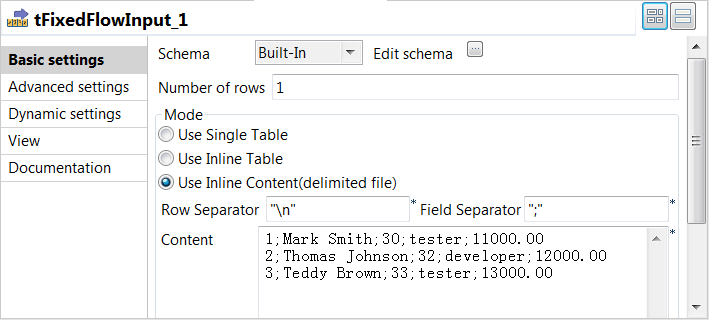
 button next to
button next to