Invoking a REST API to retrieve road traffic data
This scenario aims at helping you set up and use connectors in a pipeline. You are advised to adapt it to your environment and use case.
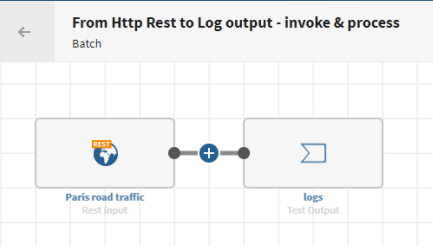
Procedure
Results
Your pipeline is being executed, the data that was invoked from a REST API service has
been processed and the output logs are stored in the target dataset you have defined.
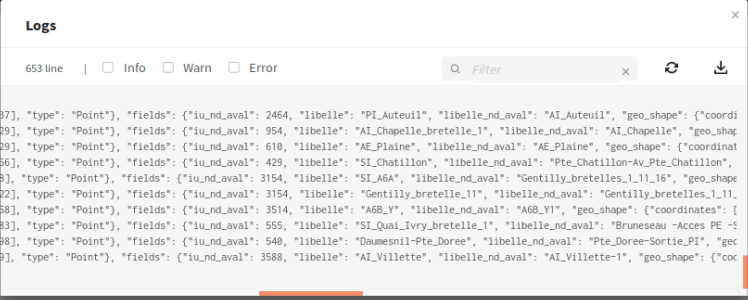
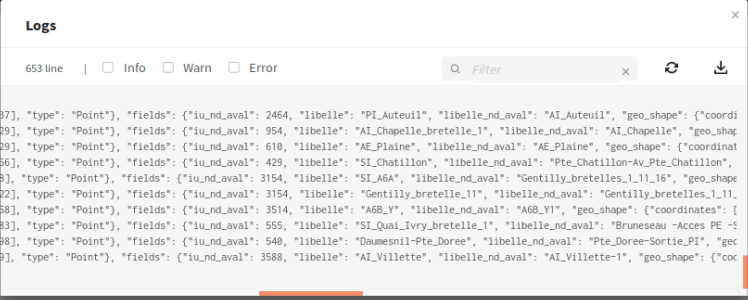
Did this page help you?
If you find any issues with this page or its content – a typo, a missing step, or a technical error – let us know how we can improve!
