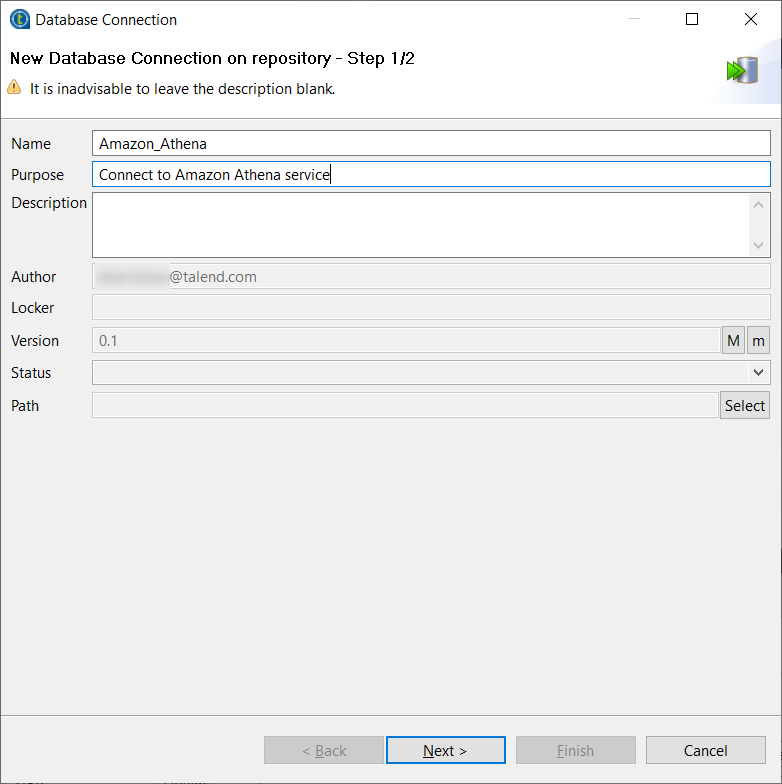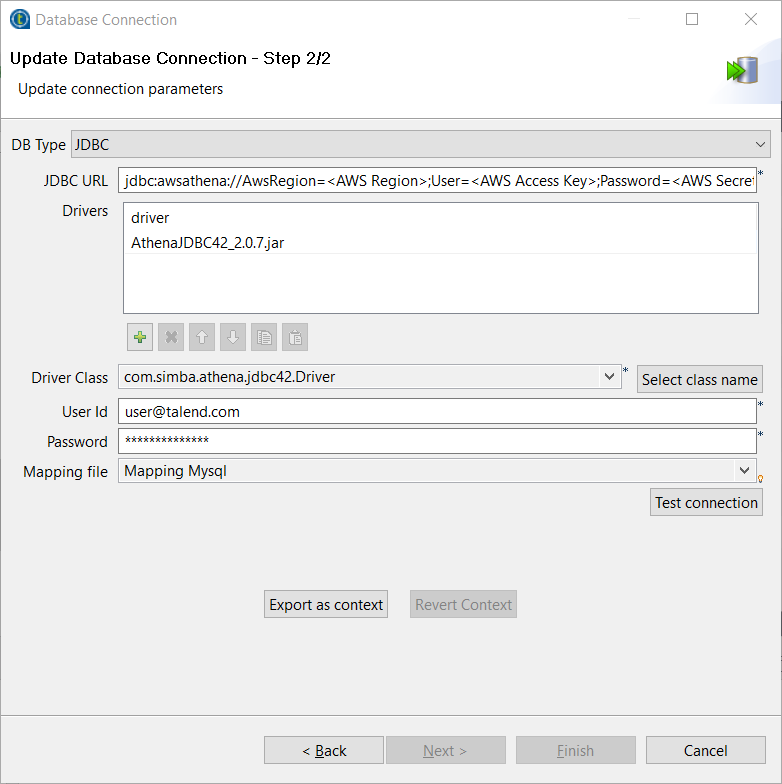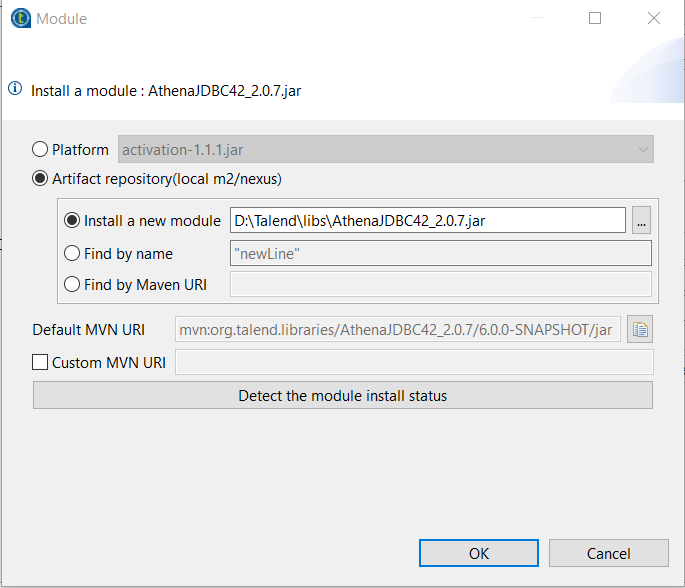Setting up a JDBC connection to connect to Amazon Athena
Before you begin
About this task
Procedure
Did this page help you?
If you find any issues with this page or its content – a typo, a missing step, or a technical error – let us know how we can improve!