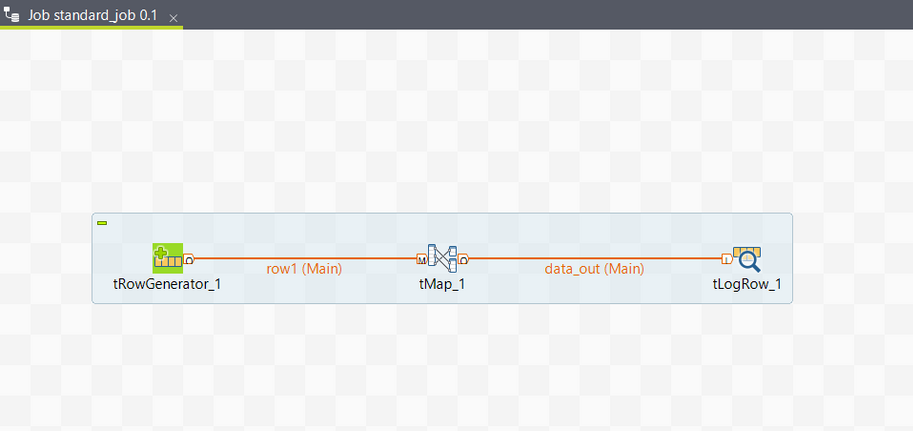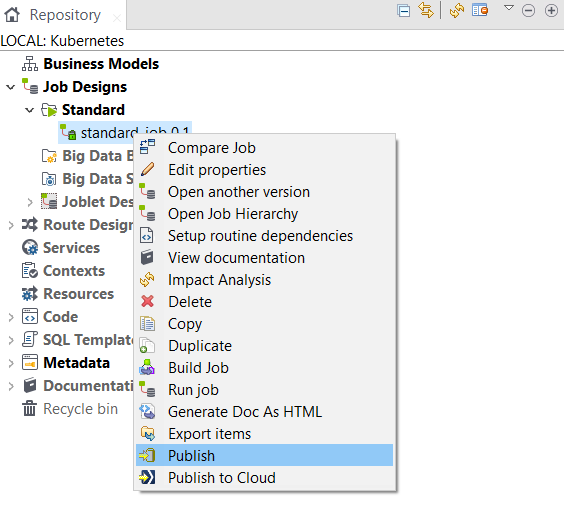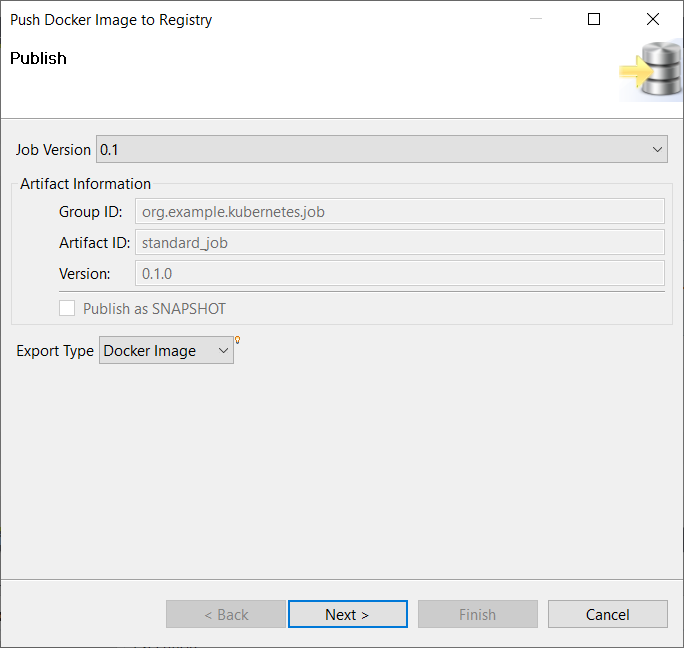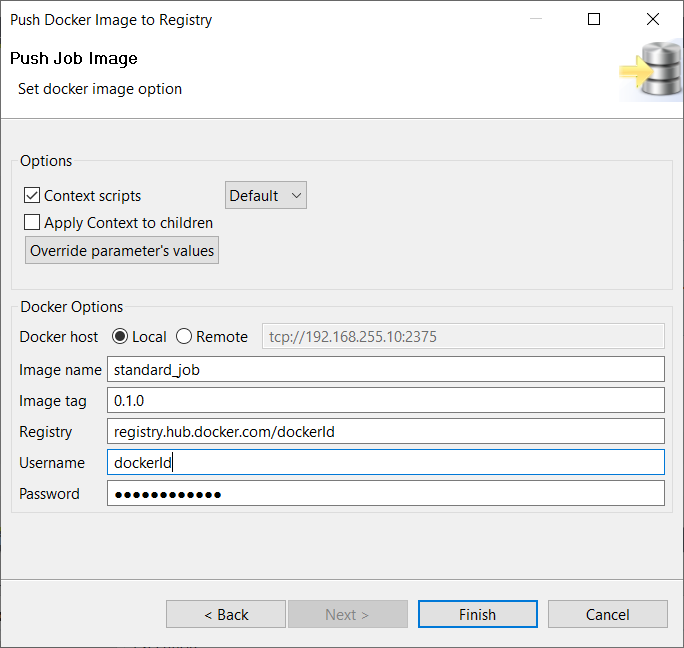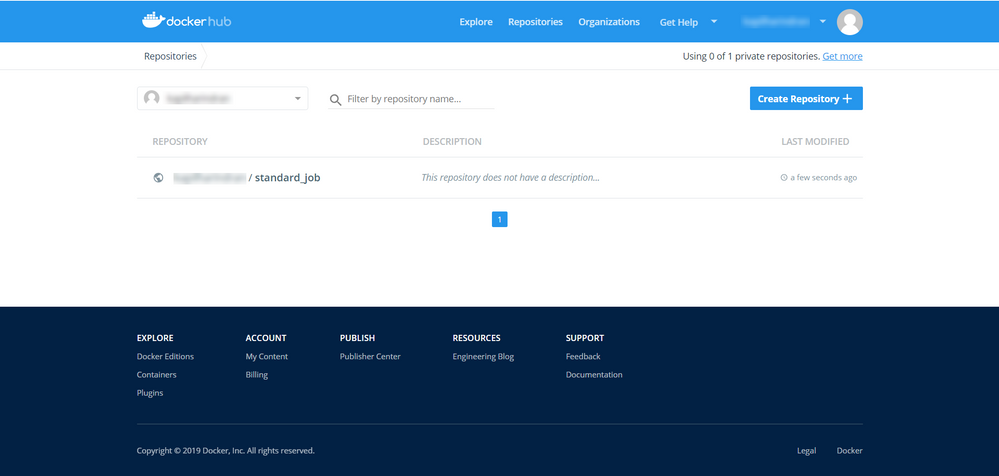Publishing your Job as a Docker image
Docker is a tool designed to make it easier to create, deploy, and run applications by using containers. Follow the steps below to publish a Job as a Docker image.
Procedure
Did this page help you?
If you find any issues with this page or its content – a typo, a missing step, or a technical error – let us know how we can improve!