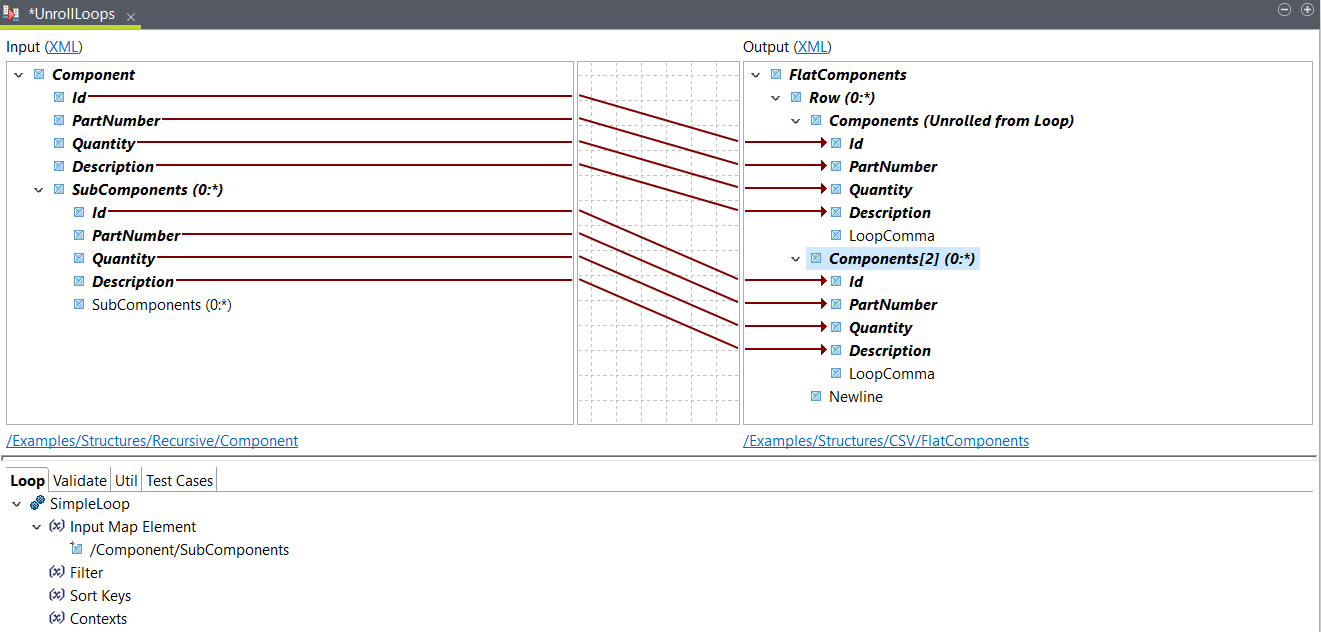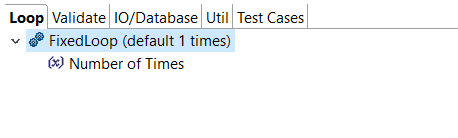Unrolling a loop
Unroll a loop to create a separate element that does not loop.
Before you begin
About this task
In this example, the input structure has a Component element containing a recursive SubComponents loop. In the output, the SubComponents loop should be a simple loop on the same level as Components.
This map is available in .
Procedure
Results
<FlatComponents>
<Row>
<Components>
<Id>1</Id>
<PartNumber>45I1122</PartNumber>
<Quantity>1</Quantity>
<Description>Main Component</Description>
</Components>
<Components>
<Id>102</Id>
<PartNumber>12ZSSS</PartNumber>
<Quantity>5</Quantity>
<Description>Door Assembly</Description>
</Components>
<Components>
<Id>302</Id>
<PartNumber>12IQWO</PartNumber>
<Quantity>14</Quantity>
<Description>Window Assembly</Description>
</Components>
</Row>
</FlatComponents>Did this page help you?
If you find any issues with this page or its content – a typo, a missing step, or a technical error – let us know how we can improve!