Configuring the components
Procedure
-
Double-click the component labelled People to display its Basic
settings view.
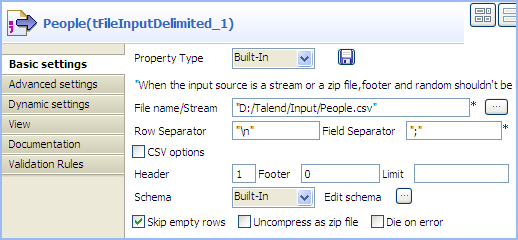 Information noteWarning:
Information noteWarning:The dynamic schema feature is only supported in Built-In mode and requires the input file to have a header row.
- Click the [...] button next to the File Name/Stream field to browse to your input file.
- Define the header and footer rows. In this use case, the first row of the input file is the header row.
-
Click Edit schema to define the schema
for this component.
In this use case, the input file has five columns: FirstName, LastName, HouseNo, Street, and City. However, as we can leverage the advantage of the dynamic schema feature, we simply define one dynamic column in the schema, Dyna in this example.To do so :
- Add a new line by clicking the [+] button.
- Type Dyna in the Column field.
-
Select Dynamic from the Type list.
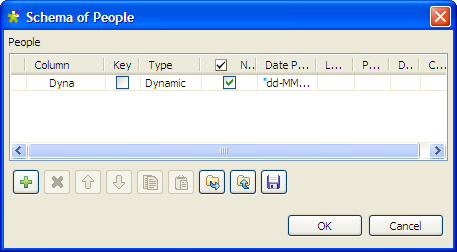
- Then, click OK to propagate the schema and close the Schema dialog box.
-
Double-click the component labelled Split_Column to display its Basic
settings view.
We will use this component to split the dynamic column of the input schema into two columns, one for the first name and the other for the family related information. To do so:
-
Click Edit schema to open the
Schema dialog box.
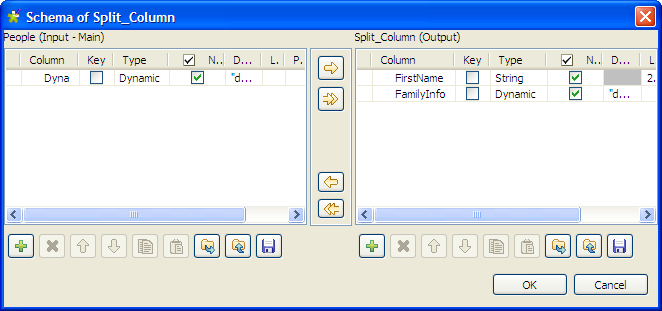
- In the output panel, click the [+] button to add two columns for the output schema, and name them FirstName and FamilyInfo respectively.
- Select String from the Type list for the FirstName column to extract this column from the input schema to carry the first name of each person on the name list.
- Select Dynamic from the Type list for the FamilyInfo column so that this column will carry the rest information of each person on the name list: the last name, house number, street and city, which all together will identify a family.
- Then, click OK to propagate the schema and close the Schema dialog box.
-
Click Edit schema to open the
Schema dialog box.
-
Double-click the component labelled Deduplicate to display its Basic
settings view.
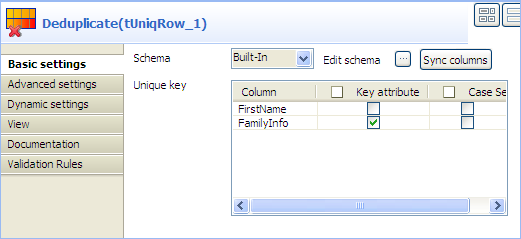
- In the Unique key area, select the Key attribute check box for the FamilyInfo column to carry out deduplication on the family information.
-
In the Basic settings view of the
tFileOutputDelimited component, which
is labelled Deduplicated_Families, define
the output file path, select the Include
header check box, and leave the other settings as they
are.
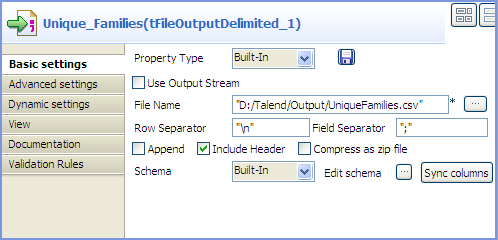
- In the Basic settings view of the tLogRow component, which is labelled Duplicated_Families, select the Table option to view the Job execution result in table mode.
Did this page help you?
If you find any issues with this page or its content – a typo, a missing step, or a technical error – please let us know!
