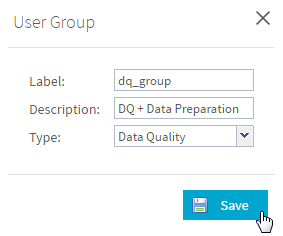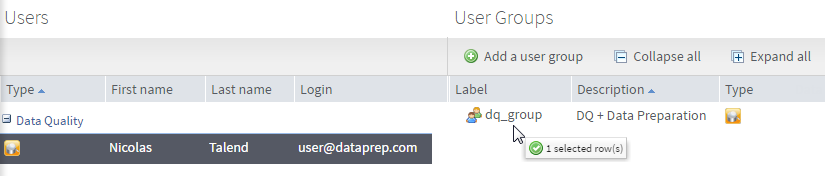Grouping users by user type
From the User Groups page of Talend Administration Center, you can organize existing users in groups based on their type: Data Integration/ESB, Data Quality, Master Data Management, Data Preparation or Data Stewardship.
Once created, these groups can be assigned to projects of the same type.
User groups allow administrators to manage large amount of users by organizing them efficiently in order to assign them easily to corresponding projects. To add users to a group, follow this procedure.
Before you begin
You have already created several users of the same type from the Users page.
Procedure
Results
Your user group is created and populated with the users you have selected.
To remove a user from an existing user group, right-click the user from the Users panel of the User Groups page and click Remove assignment.
Did this page help you?
If you find any issues with this page or its content – a typo, a missing step, or a technical error – let us know how we can improve!