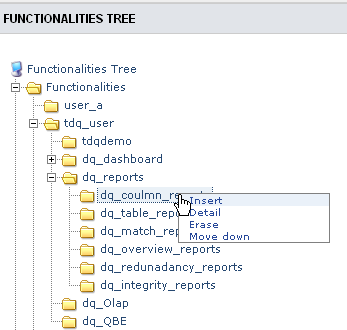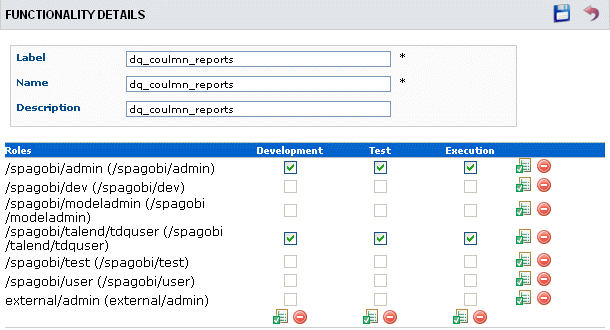How to grant or forbid access on document templates
About this task
Talend DQ Portal enables you to associate access rights with a group of document templates.
Access rights on document templates are role-based. You can assign a role to a group of document templates via Profiling > Functionalities management where document templates are grouped under specific folders.
Prerequisite(s):
-
You have accessed Talend DQ Portal as an administrator.
-
At least one role and one document template have been created.
To grant access on a group of document templates, do the following:
Procedure
Results
Did this page help you?
If you find any issues with this page or its content – a typo, a missing step, or a technical error – let us know how we can improve!