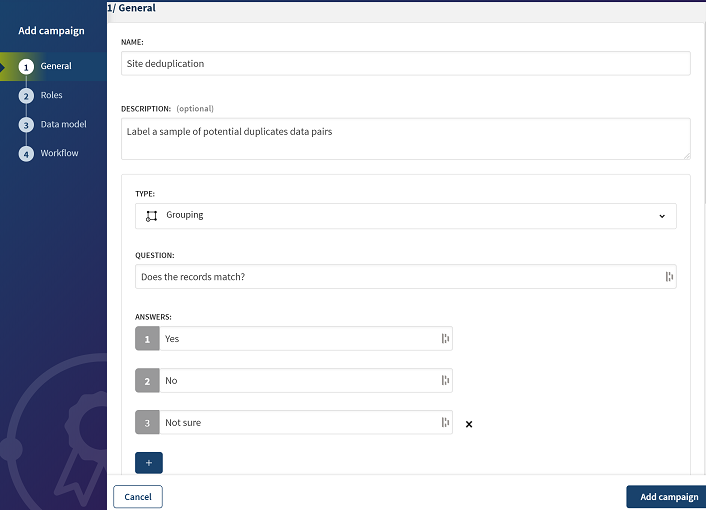Defining the Grouping campaign
Define a campaign to allow data stewards to label a sample of suspect records in
the context of matching very high volume of data using machine learning on
Spark.
Procedure
Did this page help you?
If you find any issues with this page or its content – a typo, a missing step, or a technical error – let us know how we can improve!