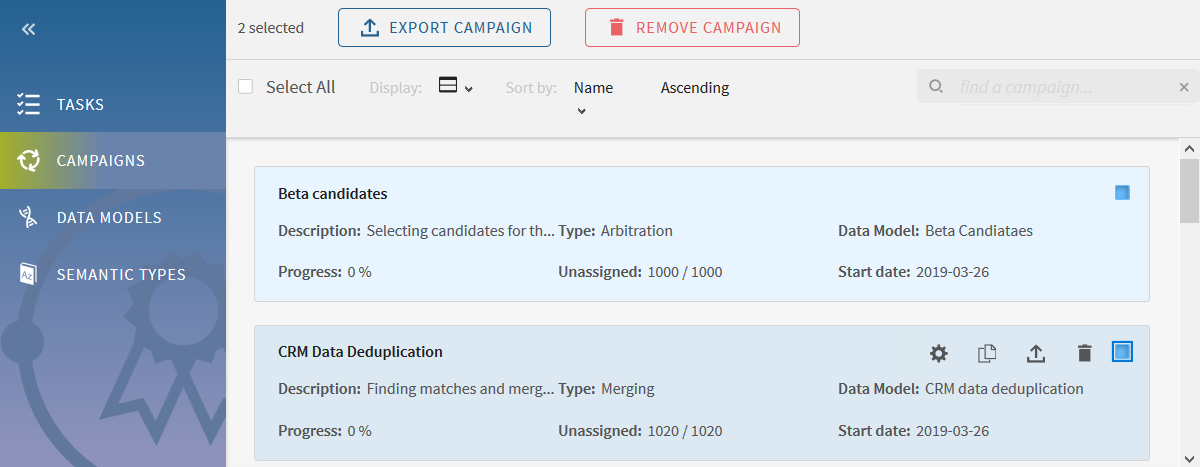Deleting campaigns
You can delete any campaign for which you have access rights so that you can
clean the environment in one go. This will delete all the tasks loaded into the
campaigns.
Procedure
Results
The campaigns are deleted with all their tasks.
Did this page help you?
If you find any issues with this page or its content – a typo, a missing step, or a technical error – let us know how we can improve!