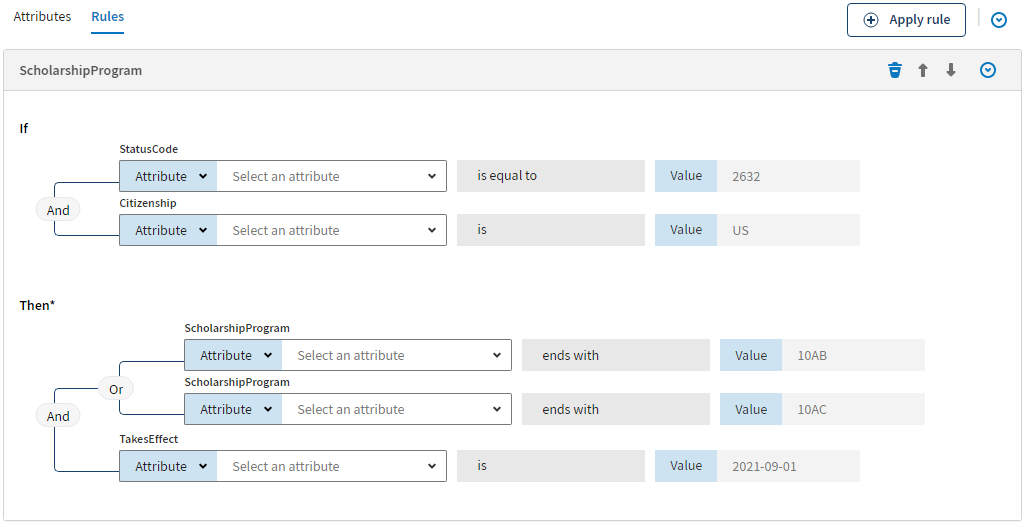Applying a data quality rule to a data model
Before you begin
- You created at least one data model and added attributes to it.
- You created at least one data quality rule.
About this task
Procedure
Did this page help you?
If you find any issues with this page or its content – a typo, a missing step, or a technical error – let us know how we can improve!