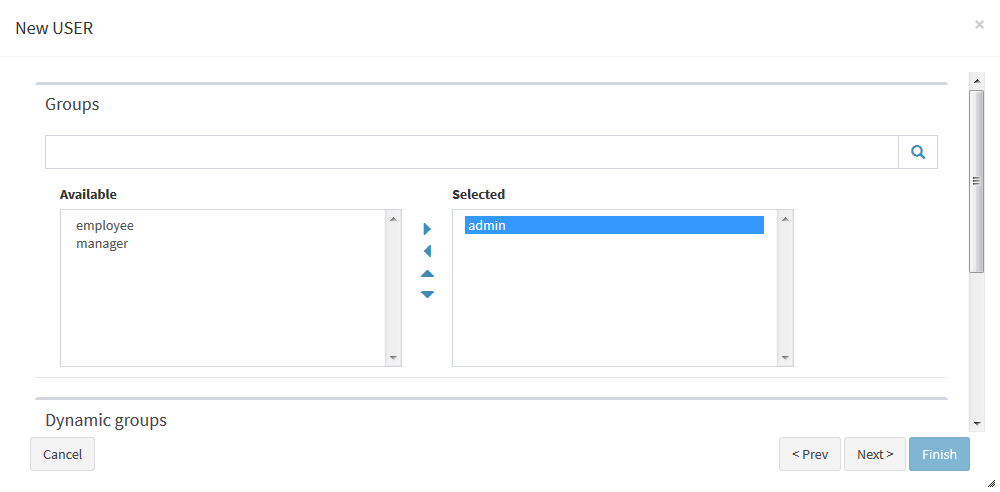Creating a new user
About this task
From the main menu of the Syncope console, open the Realms page and click Users to display the list of users.
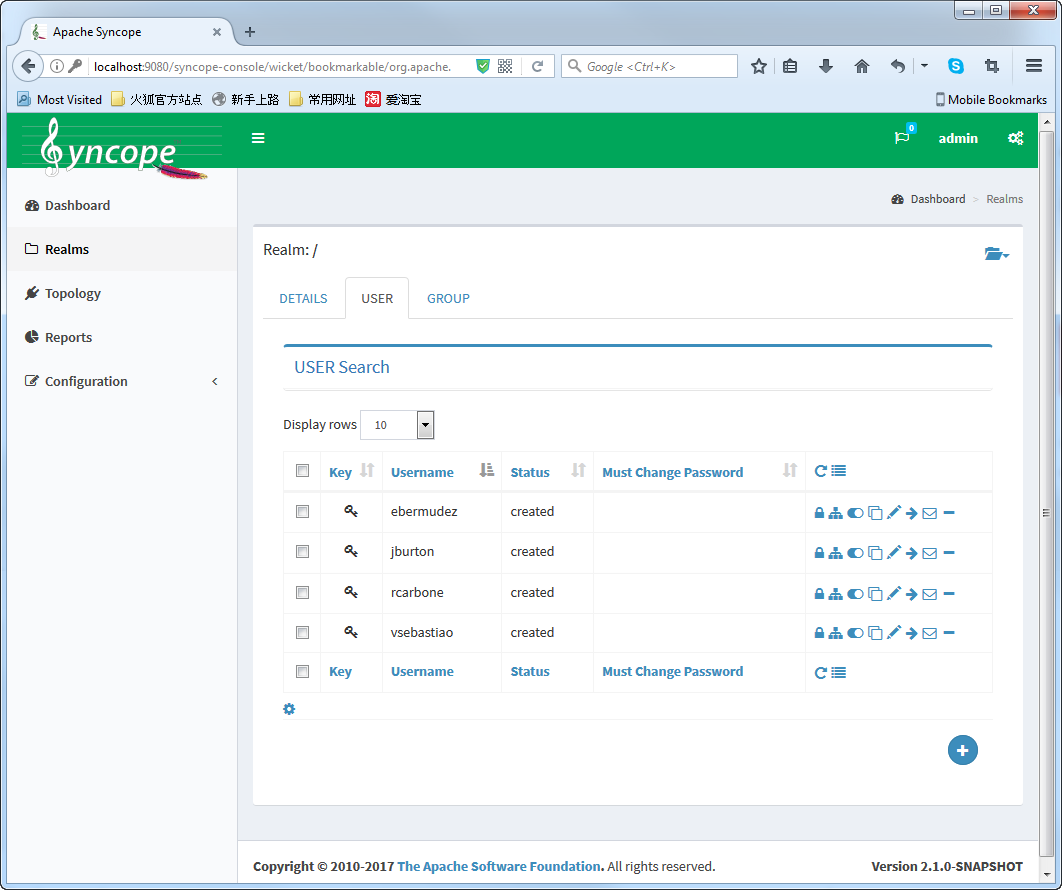
When you access Syncope for the first time, no user record is found.
Procedure
Did this page help you?
If you find any issues with this page or its content – a typo, a missing step, or a technical error – let us know how we can improve!