Configuring Gitblit using SSH authentication
This article describes how to configure Gitblit with Talend Administration Center
using SSH authentication.
This was tested on the following architecture:
- Talend Administration Center installed on Windows
-
Git installed on a Linux box
Prerequisite: You have installed and configured Git as explained in Talend Installation Guide .
-
Use the following command to add the public key in the authorized_keys file located in your .ssh folder:
cat id_rsa.pub >> authorized_keys
-
Set the permission using the following command:
chmod 600 id_rsa.pub
- Download Gitblit from http://gitblit.com.
- Install Tomcat and deploy the Gitblit war file.
-
Use the following command to add the git server as known_hosts:
ssh -l <git_username> -p 29418 <git_server>.
Run the same command on the server hosting Talend Administration Center as well to create the known_hosts file.
- Open Gitblit with the following address: https://servernName:port/<war_file_name>
-
Use the default username and password (admin/admin) to log in:

- Click the arrow at the left corner and select my profile to set up the SSH key for your user.
- Paste the content of the public key into the key field and save it:
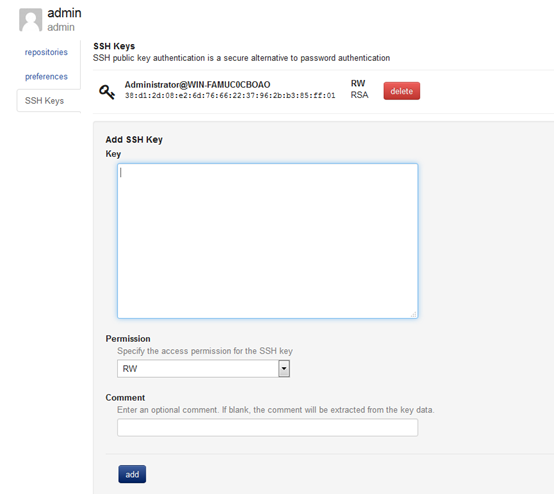
- Add the connection information to Talend Administration Center: go to and enter the SSH URL in the Git server url field. In this configuration, Username and Password fields may remain empty. For more information, follow the procedure described in Setting up Git parameters.

Did this page help you?
If you find any issues with this page or its content – a typo, a missing step, or a technical error – let us know how we can improve!
