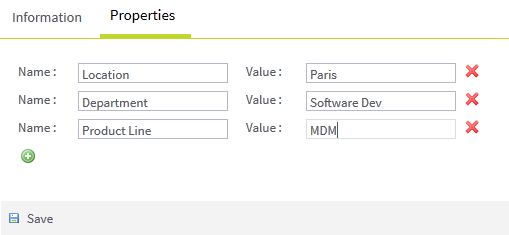Configuring dynamic properties for an MDM user
On the User Manager page, you can customize as many
properties as needed for a user. These dynamic properties provide additional information
about the user that are not covered by the default properties.
Before you begin
-
Make sure the MDM server is up and running.
-
Make sure you have logged in the web user interface as an administrator or a user who has Read & Write access to the Manage Users menu.
-
Make sure you have selected the data container that holds the master data you want to give access to and the data model against which the master data will be validated.
About this task
Procedure
Did this page help you?
If you find any issues with this page or its content – a typo, a missing step, or a technical error – let us know how we can improve!

 button to add as many properties as needed for the user.
button to add as many properties as needed for the user. button to remove a property.
button to remove a property.