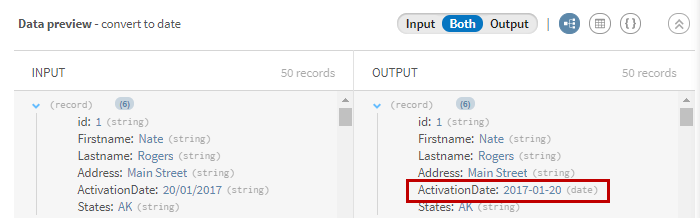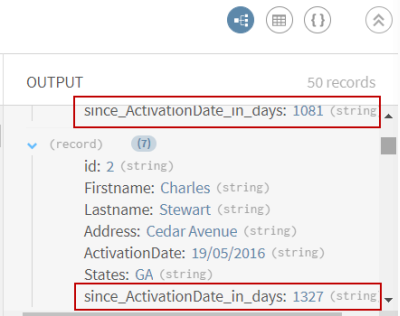Calculating the number of days since users activated their accounts
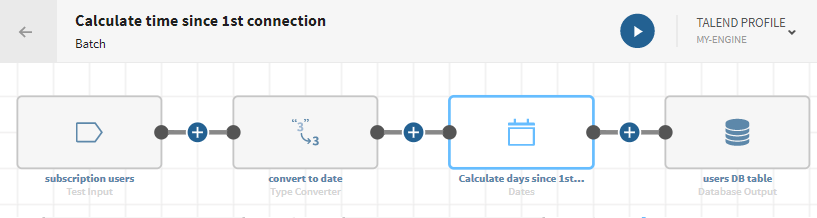
Before you begin
-
You have previously added the dataset holding your source data.
Download and extract the file: dates-customers.zip. It contains a dataset with a list of customer leads including first names, last names, emails, addresses, etc.
-
You also have created the connection and the related dataset that will hold the processed data.
Here, a file stored in a MySQL database.
Procedure
Results
Your pipeline is being executed, the user data has been processed, dates have been converted and the number of days since user activation has been calculated and sent to the target system you have indicated.
Did this page help you?
If you find any issues with this page or its content – a typo, a missing step, or a technical error – let us know how we can improve!