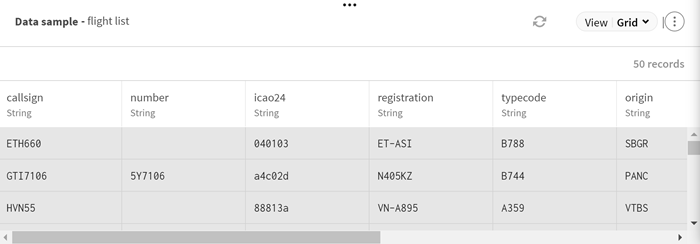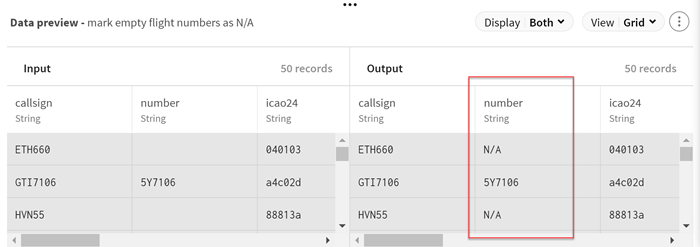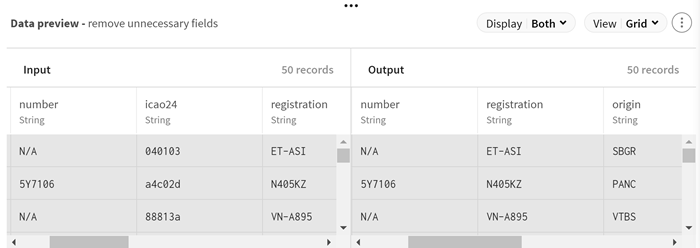Removing unnecessary fields from flight records
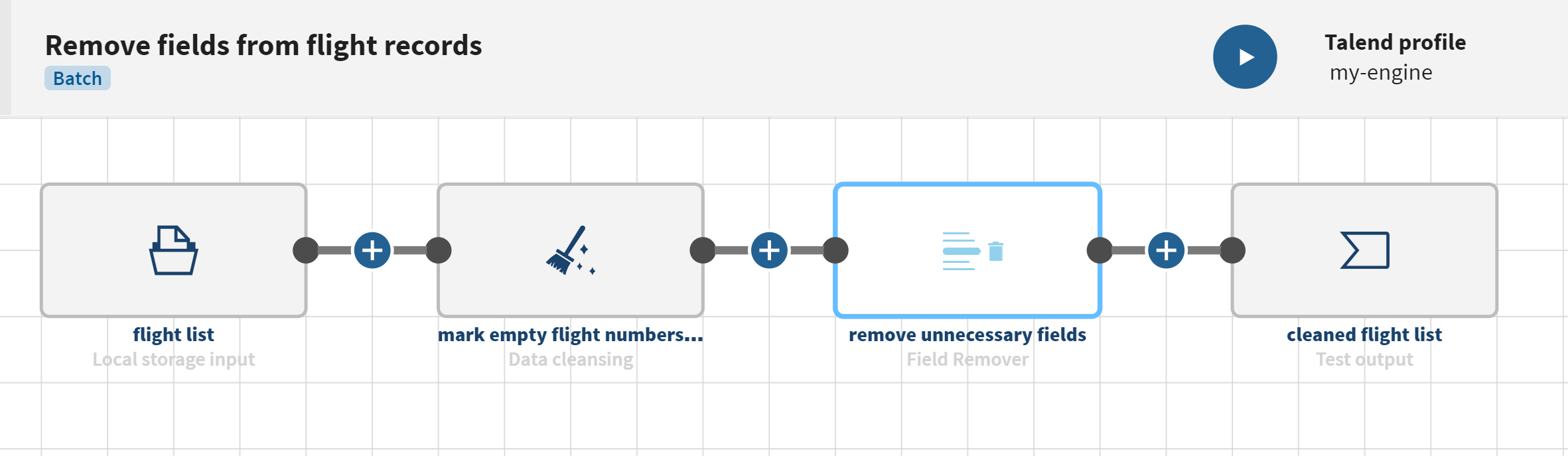
Before you begin
-
You have previously added the dataset holding your source data.
Download the file: field_remover-fields.csv. It contains a local dataset with a list of flights and their information (aircraft call sign, flight number, ICAO 24 aircraft address, flight registration, origin, destination, etc.).
-
You also have created the connection and the related dataset that will hold the processed data.
Here, a Test destination dataset.
Procedure
Results
Your pipeline is being executed, the data is cleansed and the unnecessary fields are deleted according to the conditions you have stated.
Did this page help you?
If you find any issues with this page or its content – a typo, a missing step, or a technical error – let us know how we can improve!