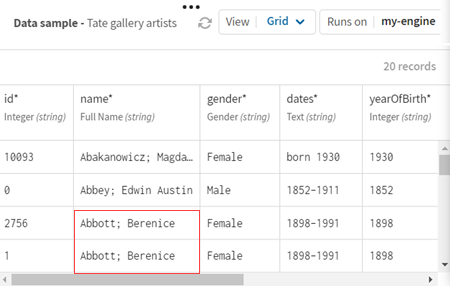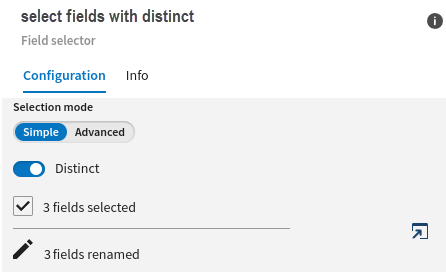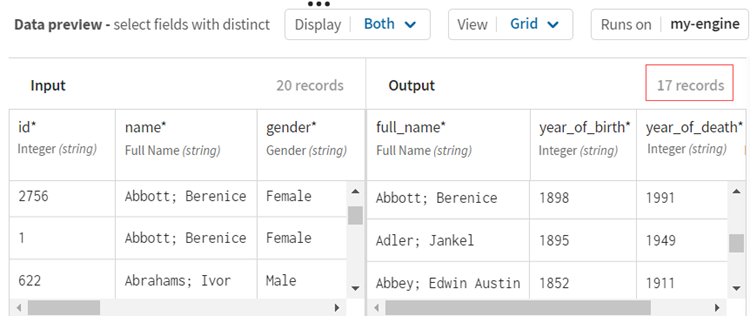Selecting records of deduplicated Tate gallery artists
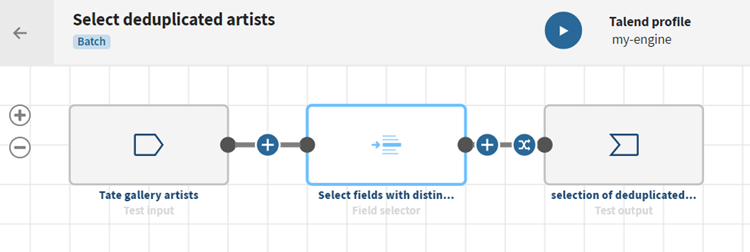
Before you begin
-
You have previously added the dataset holding your source data.
Download and extract the file: field_selector-artists.zip. It contains a dataset of artists of the Tate galleries in London (including their name, date of birth, URL of their Tate page, etc.) with some duplicate names.
-
You also have created the connection and the related dataset that will hold the processed data.
Here, a file stored on a Test connection.
Procedure
Results
Your pipeline is being executed, the data is reorganized according to the conditions you have stated and the output is sent to the target system you have indicated.
Did this page help you?
If you find any issues with this page or its content – a typo, a missing step, or a technical error – let us know how we can improve!