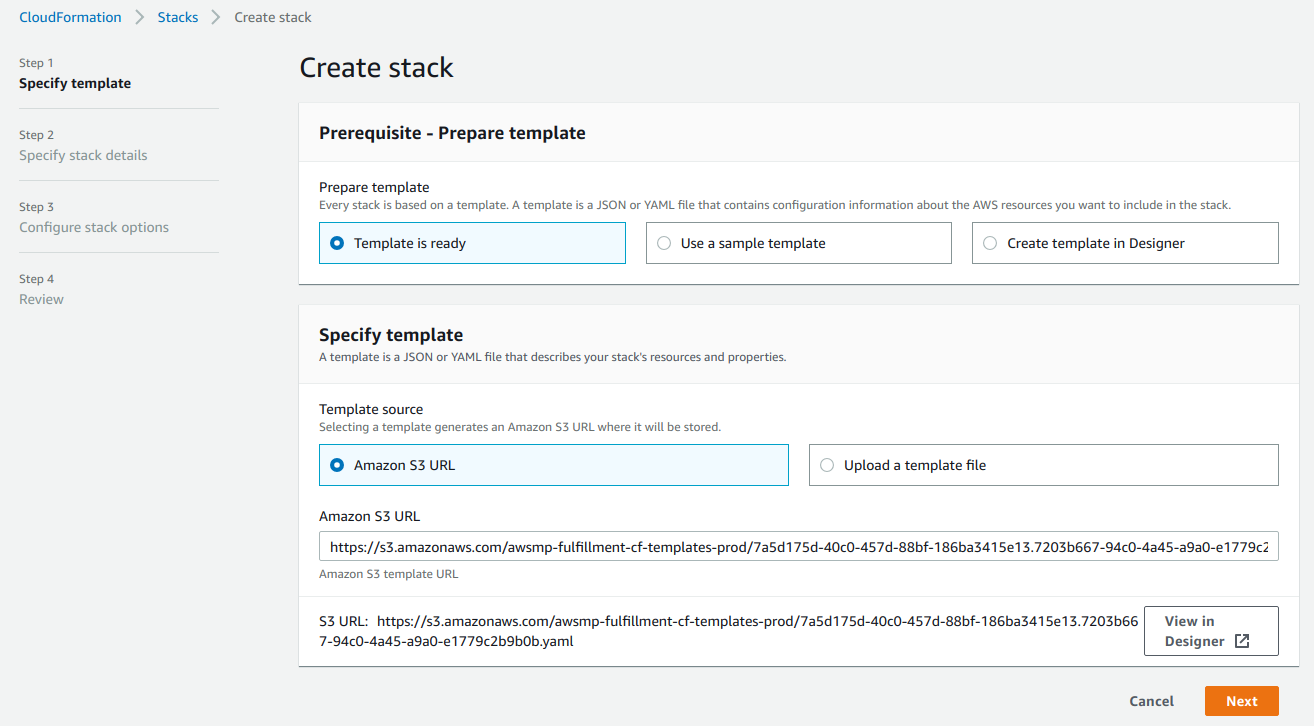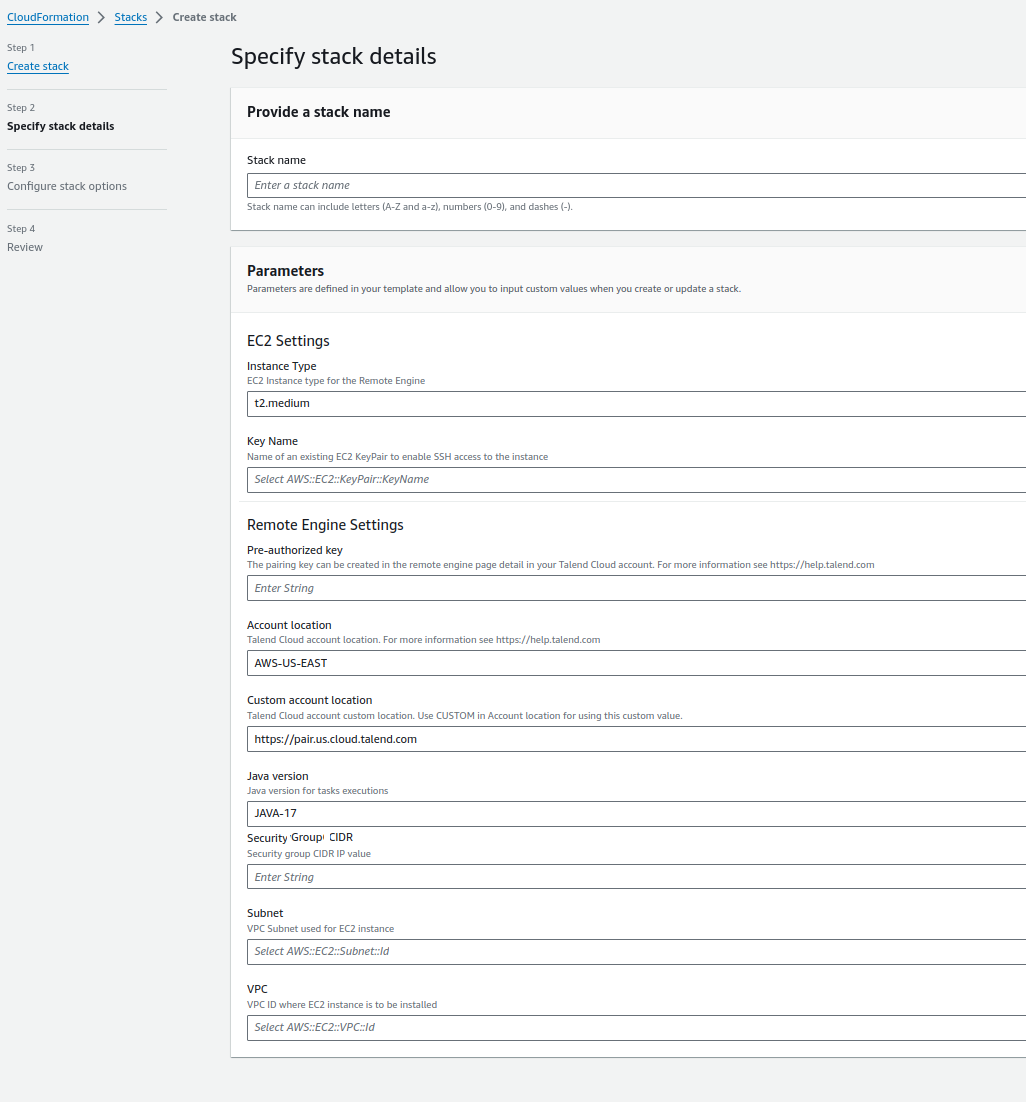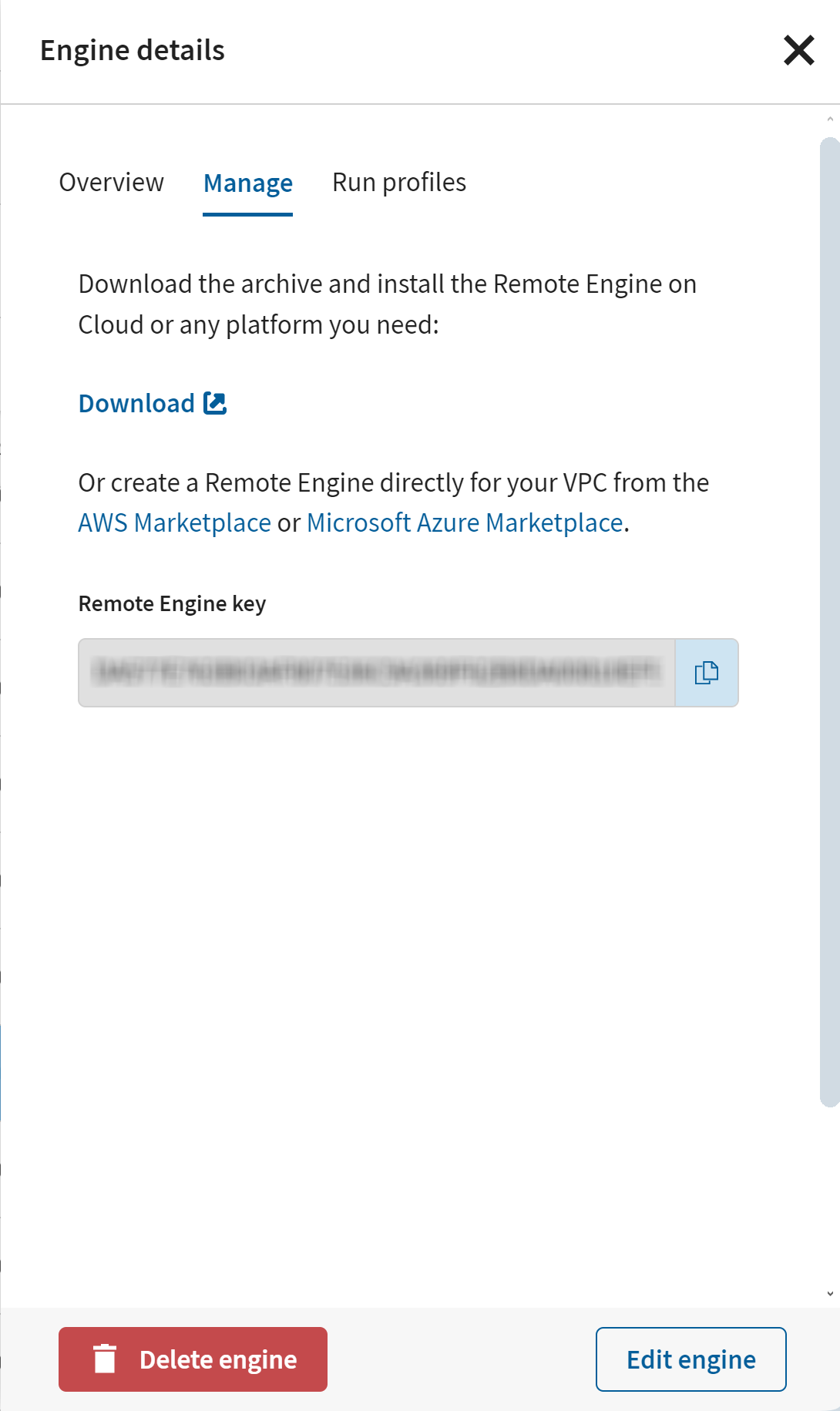Launching Talend Cloud Remote Engine for AWS via CloudFormation
Configure and start using Talend Remote Engine using CloudFormation.
Before you begin
- You have created a Remote Engine in Talend Management Console and are ready to pair it.
- You have set up a VPC in your AWS account with a subnet that allows port 22 for SSH. For more details about VPCs, refer to the Amazon documentation.
- You have an EC2 key pair set up in your AWS account. Create a new key pair if you do not have one that is ready to be used. For more information about how to create your key pair, see the Amazon documentation.
Procedure
Did this page help you?
If you find any issues with this page or its content – a typo, a missing step, or a technical error – let us know how we can improve!