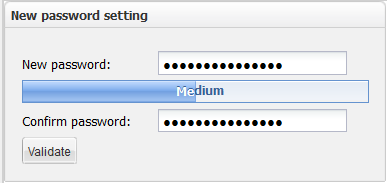Changing a user password
About this task
Users can change their Talend Repository Manager authentication passwords. To do so:
Procedure
Did this page help you?
If you find any issues with this page or its content – a typo, a missing step, or a technical error – let us know how we can improve!