How to create a rule to migrate items
Procedure
- In the Menu tree view, click Rules.
-
On the Rules toolbar, click Add
> Rule.
The configuration panel to the right of the rule list is activated.
Example
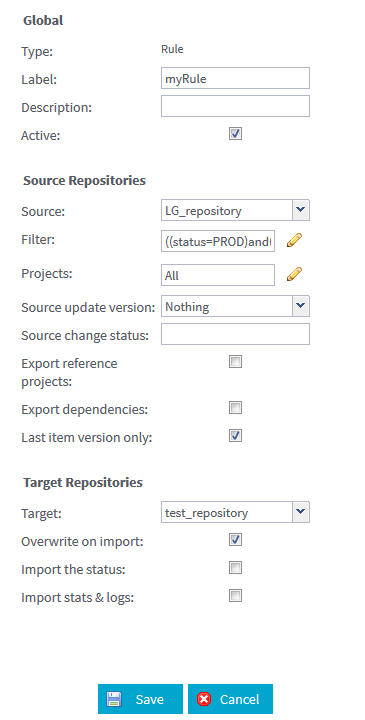
-
In the configuration panel to the right, fill in the following
information.
For the global parameters:
Label
Enter a name for the rule to be created.
Description
Enter some text to describe the rule you want to create.
Active
Clear the check box to disable the execution of the rule. By default the check box is selected, meaning that the rule execution is enabled.
For the source repository parameters:Source
Select the source repository where the items are migrated from.
From this list you have access only to the repositories that are defined as Source only or as Source & Target when created in Talend Repository Manager. For more information about how to define a repository connection, see Managing the repository connection list.
Filter
Set a filter to decide what items of a project you want to migrate. Click the
 icon next to the field to open
the Filter Configuration window.
icon next to the field to open
the Filter Configuration window. For more information on how to configure the filters, see Configuring filters in rules.
Projects
Select the projects containing the items to be migrated across repositories. The default value in this field is All. Click the
 icon to open the
Project Selection dialog box.
For more information, see Adding projects to rules
Information noteNote:
icon to open the
Project Selection dialog box.
For more information, see Adding projects to rules
Information noteNote:-Project branches are available in the Project Selection dialog box when the version of Talend Administration Center with which Talend Repository Manager communicates is 4.0.2 and above.
-Project tags are available in the Project Selection dialog box when the version of Talend Administration Center with which Talend Repository Manager communicates is 5.2.1 and above.
Source update version
Select the update mode to be taken in account on the source item version at the end of the migration. The mode may be:
-Nothing: no update will be executed.
-Next major: version major is to be updated, e.g version 1.0 changes to 2.0 or 2.4 changes to 3.0.
-Next minor: version minor is to be updated, e.g. version 1.0 changes to 1.1
For more information on item versioning, see the Talend Studio User Guide.
Source change status
Enter the target status of the source items at the end of the migration, using the exact status names defined in the Talend Studio you are using.
By default, the status available may be:
-DEV: item development is in progress.
-TEST: item development is finalized but requires QA/test
-PROD: item can be executed or used for production.
You need to consult the Status view in the Project Settings window of the Talend Studio you are using to read the existing statuses and define new statuses.
For more information about how to create a status, see the Talend Studio User Guide.
Export reference projects
Select this check box to migrate the projects referenced to the major project you defined in the Projects field.
Export dependencies
Select this check box if you want to export the dependencies of your item, for example contexts, routines, connections, etc.
Last item version only
Select this check box to migrate only the latest version of the items you are interested in.
This check box is available only when the repository manager communicates with Talend Administration Center of version 4.1.0 and above.
For the parameters relative to the target repository or the destination directory:Target repository
Select the target repository where you want to migrate the items.
From this list you have access only to the repositories that are defined as Target only or as Source & Target when created in Talend Repository Manager. For more information about how to define a repository connection, see Managing the repository connection list.
Overwrite on import
Select this check box to overwrite an existing item with the newly imported item. If cleared, the new item is not migrated.
Import the status
Select this check box to migrate the user-defined project status in addition to the attributed status in the Talend Studio you are using.
This check box is available only when the repository manager communicates with Talend Administration Center of version 4.0.3 +.
Import stats & logs
Select this check box to migrate the project settings regarding the statistics, the log and the volumetric information.
This check box is available only when the repository manager communicates with Talend Administration Center of version 4.0.3+.
Note that the fields in the configuration panel may change depending on which version of Talend Administration Center you are using. For more information on supported versions, see Installation requirements. -
Save the migration rule.
The rule is ready now to be executed. For information about executing migration rules, see How to execute a rule from the toolbar.
Did this page help you?
If you find any issues with this page or its content – a typo, a missing step, or a technical error – let us know how we can improve!
