Changing panels positions
All panels in the open Studio can be moved around according to your needs.
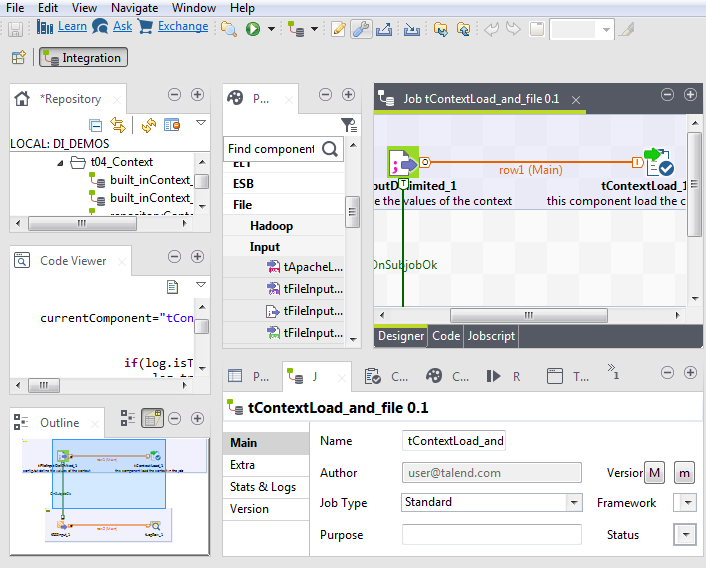
Procedure
Did this page help you?
If you find any issues with this page or its content – a typo, a missing step, or a technical error – let us know how we can improve!
