Creating a Bean
- Cloud API Services Platform
- Cloud Data Fabric
- Data Fabric
- Data Services Platform
- ESB
- MDM Platform
- Real-Time Big Data Platform
About this task
To create a new bean:
Procedure
- In the Repository of the Integration perspective, expand the Code folder.
-
Right-click the Beans
node.
Note that this node is changed to Global Beans if you have installed the R2021-03 Studio monthly update or a later one provided by Talend.
-
Select Create Bean from
the contextual menu.
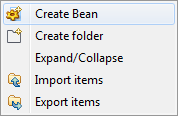 The New Bean wizard opens to help you define the main properties of the new Bean.
The New Bean wizard opens to help you define the main properties of the new Bean.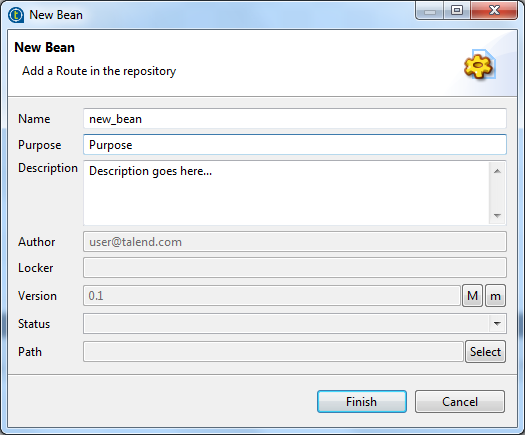
-
Enter the Bean properties as the following:
Field
Description
Name
the name of the new Bean. A message comes up if you enter prohibited characters.
Purpose
the purpose of the Bean or any useful information regarding the Bean use.
Description
Bean description.
Author
a read-only field that shows by default the current user login.
Locker
a read-only field that shows by default the login of the user who owns the lock on the current Bean. This field is empty when you are creating a Bean and has data only when you are editing the properties of an existing Bean.
Version
a read-only field. You can manually increment the version using the M and m buttons. For more information, see Managing Job and Route versions.
Status
a list to select from the status of the Bean you are creating.
Path
a list to select from the folder in which the Bean will be created.
-
Click Finish to create
the Bean. An example bean opens in the editor on the design workspace.
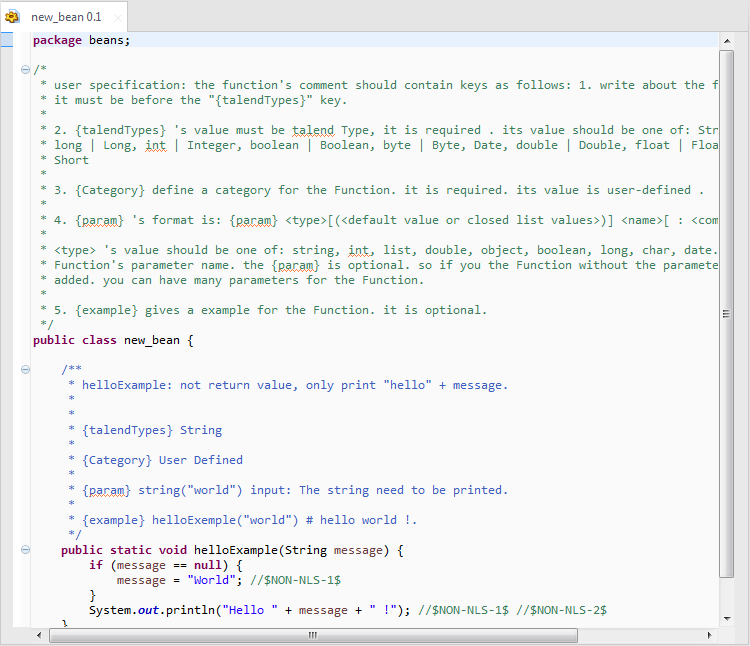
- Type in the code of your Bean.
Did this page help you?
If you find any issues with this page or its content – a typo, a missing step, or a technical error – let us know how we can improve!
